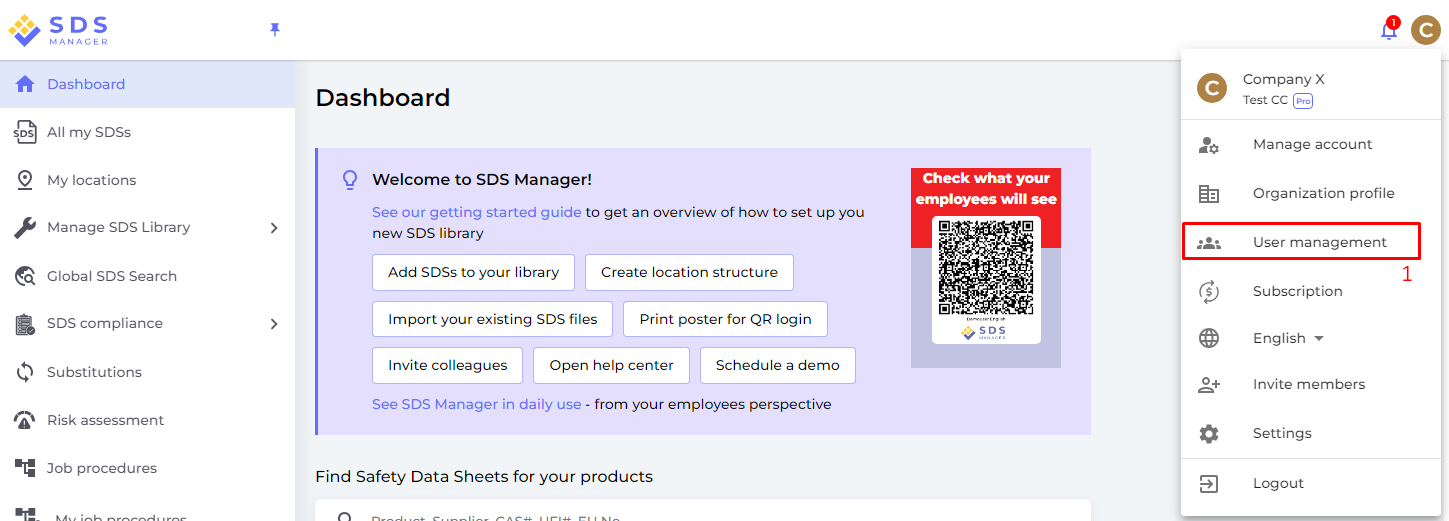How can I create a QR code poster that employees can use to access our SDS library?
(1) Click here to open SDS Manager User management page (require login)
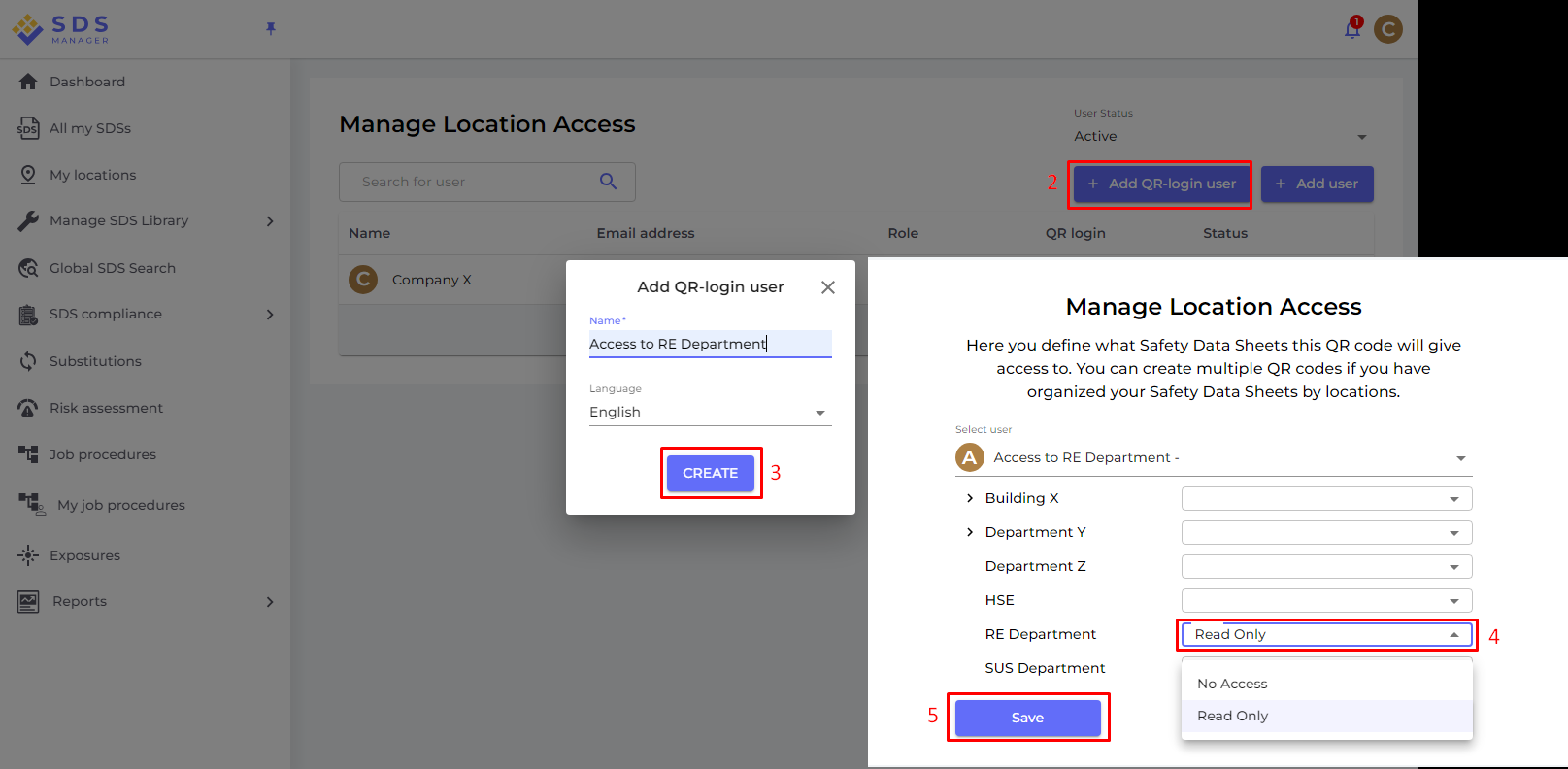
When the QR code user is created, you can view the QR code by (1) clicking on the QR code image.

The button (2) "Print QR code for login" will generate a poster with the QR code.
If you want to give access to your SDS library from your intranet, you can simply (3) create a QR code user, scan the QR code and copy the link and add it to your intranet.
The button (4) "Email access link to your team" allow you to share access via email.
You can or click on the image or scan the below QR code with your mobile phone to see how this will look for your employees.

If you want the link to give access to all SDS in your organization, the QR code user must be granted access to all locations.
You can create many “QR code users” – e.g., one for each of your locations, or a “QR code user” that gives access to all the SDSs your organization has in the SDS library.