How can I manage users’ location access?
You can manage and restrict your employees' access to specific locations and SDSs.
There are two main alternatives for access: Either you grant access to "Access to all SDSs" or "Customize access"
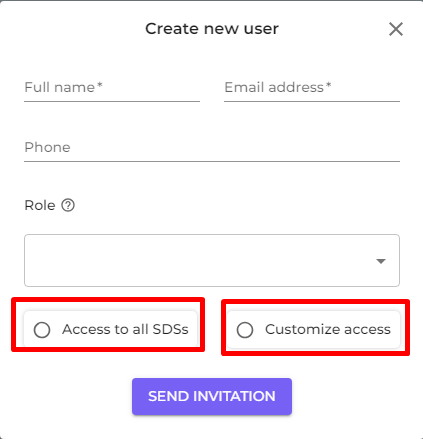
When you select "Access to all SDSs" the account will see all SDSs on all locations on your account.
If you select 'Customize access', you select what locations the user should have access to.
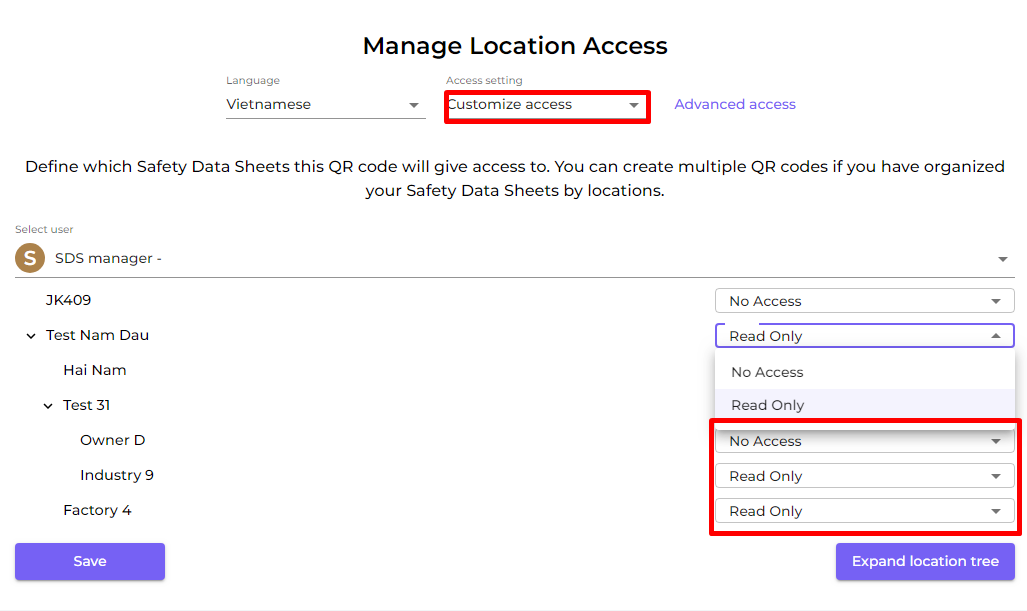
You can change user access settings on user accounts at any time.
You manage user access on our user management page (require login)
This can be done easily by setting up their roles for each location.
On the ‘User management’ page, change to 'Customize access' on the 'Access setting' Tab, then click on a user/employee and set their roles for each location:
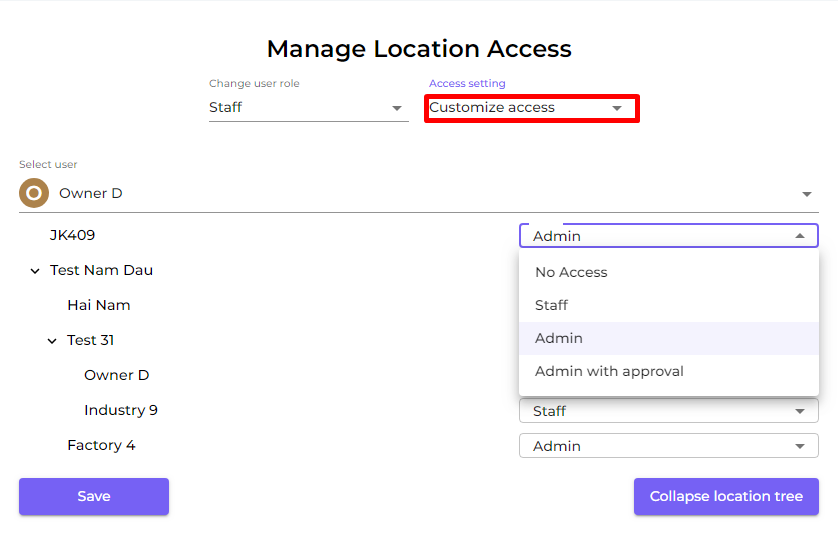
Then click 'Save' to save any changes.
-
With ‘No Access', users cannot see or access the location.
-
With ‘Staff,' users can see the SDSs (except for hidden ones made by Owner/Admin role) and edit the substance amount.
-
With ‘Admin', users can see all the SDSs in the location and make changes to them. They can also add more SDSs to the location.
-
With 'Admin with approval', users can have 'Admin' permissions and approve SDSs, risk assessments and job procedures.