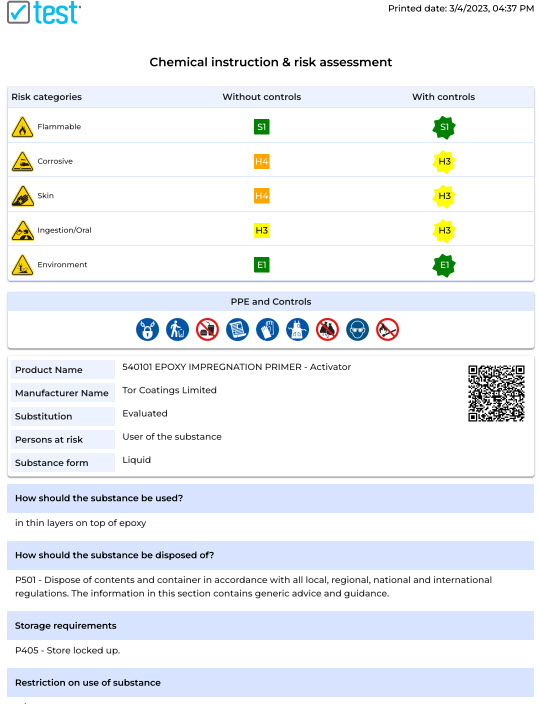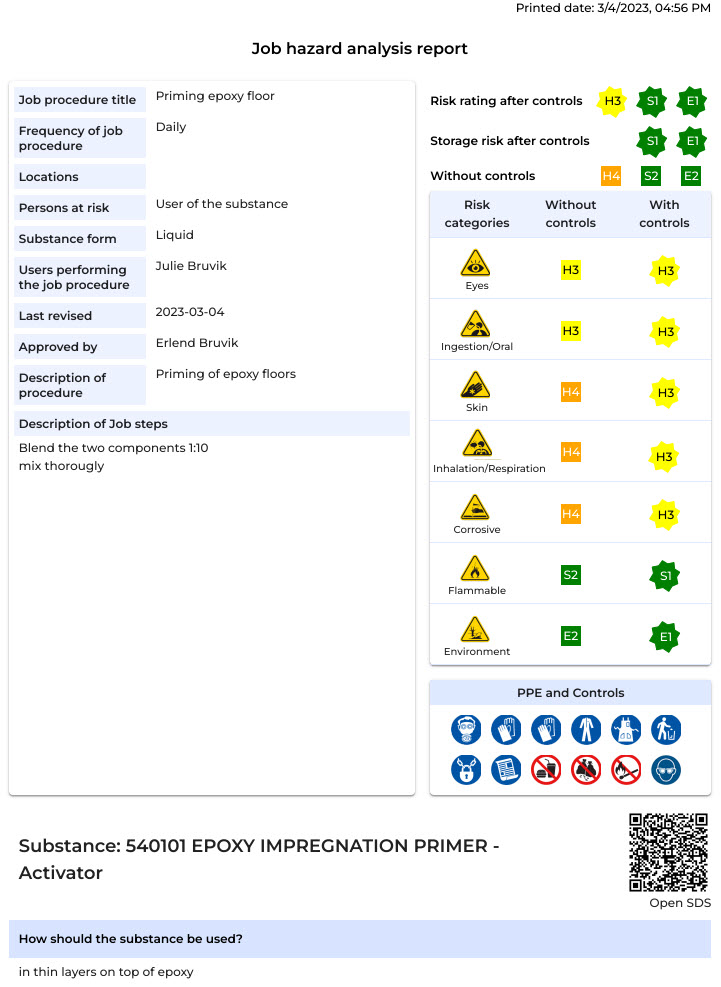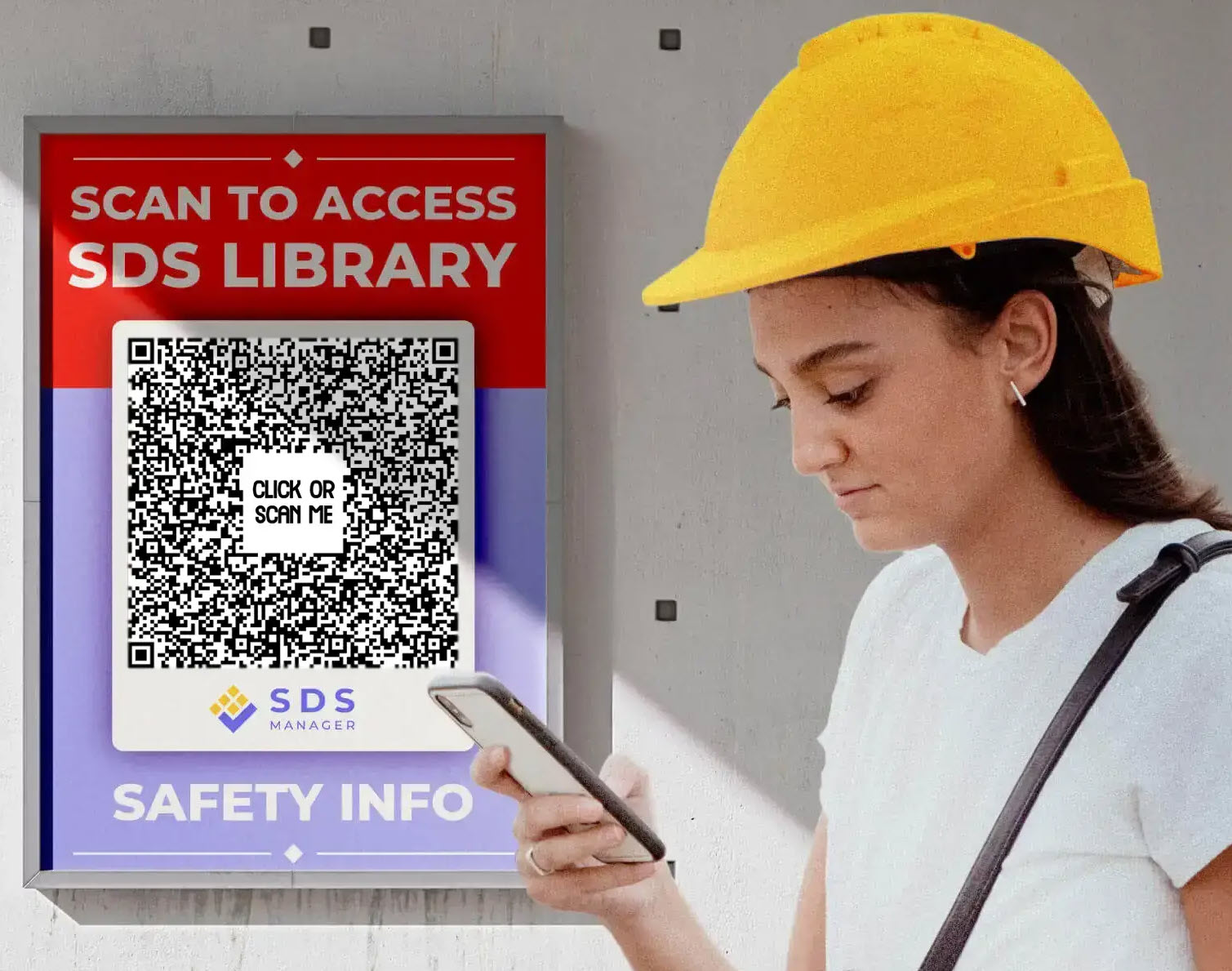See SDS Manager in daily use - from employee perspective
Access the SDS library
With SDS Manager, you can get easy access to your SDS library and all safety information by simply scanning a QR code poster.
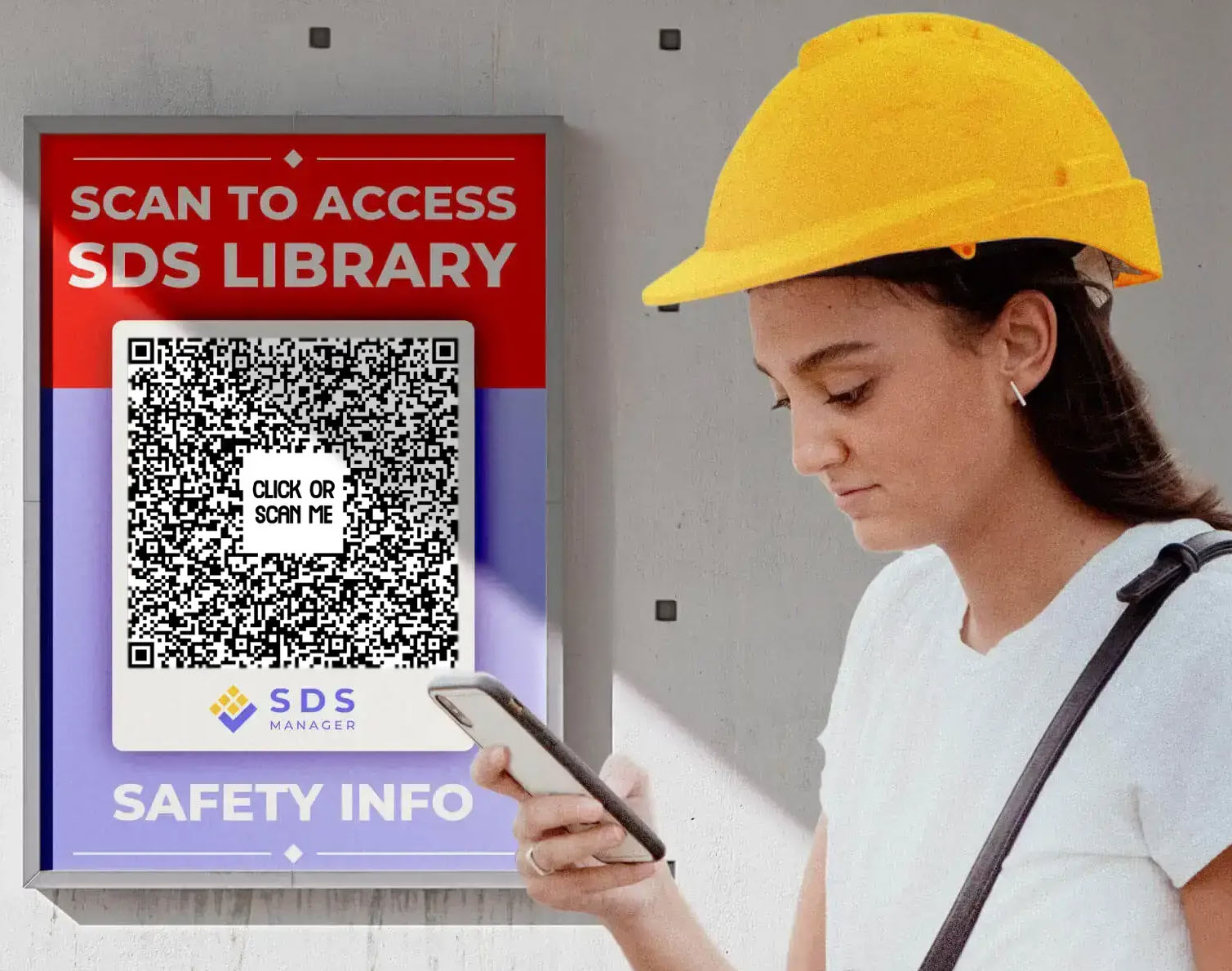
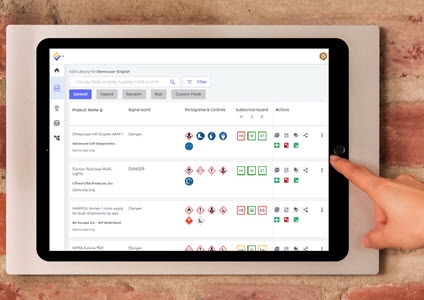
Many of our customers also use tablets where SDS Manager is installed. We can help installing Kiosk software on the tables to only allow the tablet to be used for access to Safety Data Sheets, and automatically open your SDS library when powered on.
SDS Manager is specialized to be used on mobile phones
Since we extract all information from the PDF files in a structured format, information is available in a readable format that also works well on mobile phones.
The image to the left is the SDS list which read-only users will see and to the right is a detailed view of one SDS.
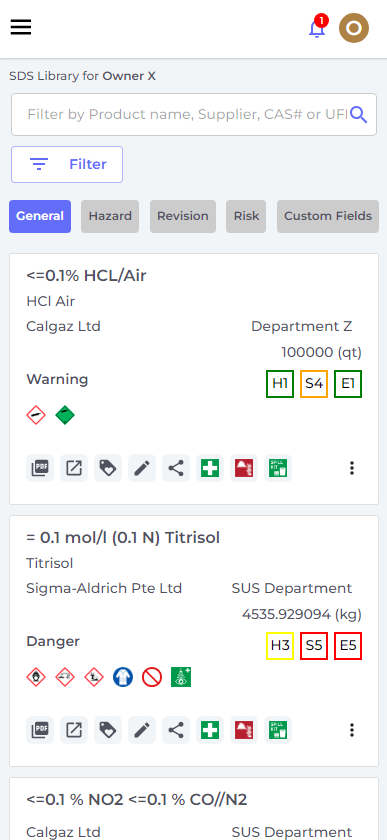
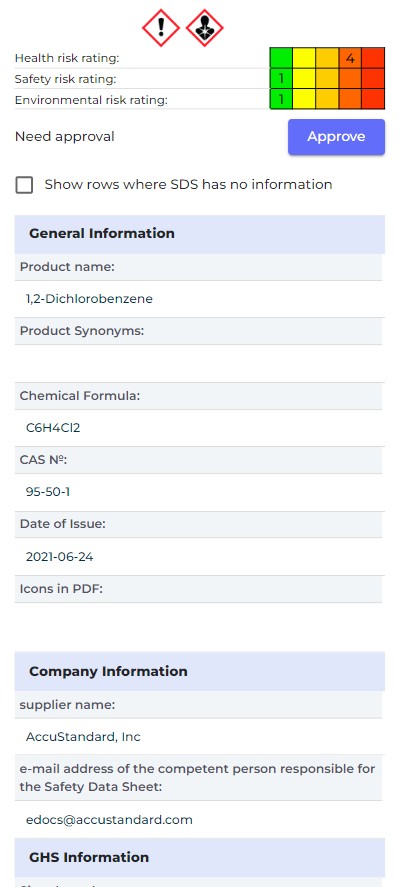
Easy for employees to find Safety Data Sheets in your SDS library
To find SDS for a product in your SDS library, simply enter a few keywords from the product name, supplier name or product code.
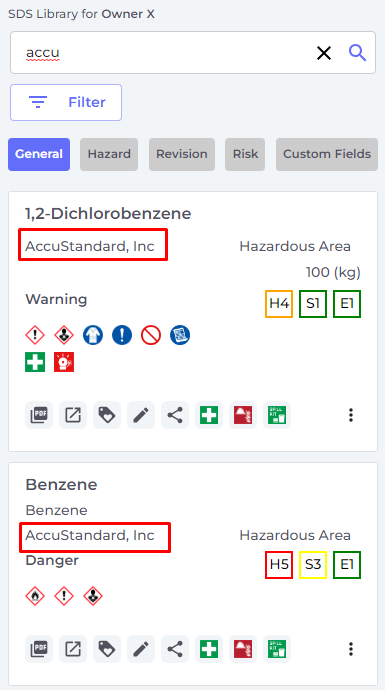
When no SDS is found in your library using the search keywords, SDS Manager will automatically search its global database of over 14 million safety data sheets. This serves as a valuable fallback, allowing your employees to likely find SDS for products that haven’t yet been added to your library. This feature not only helps ensure continuous access to critical safety data but also significantly improves your chances of passing regulatory inspections by ensuring all required SDS are available.
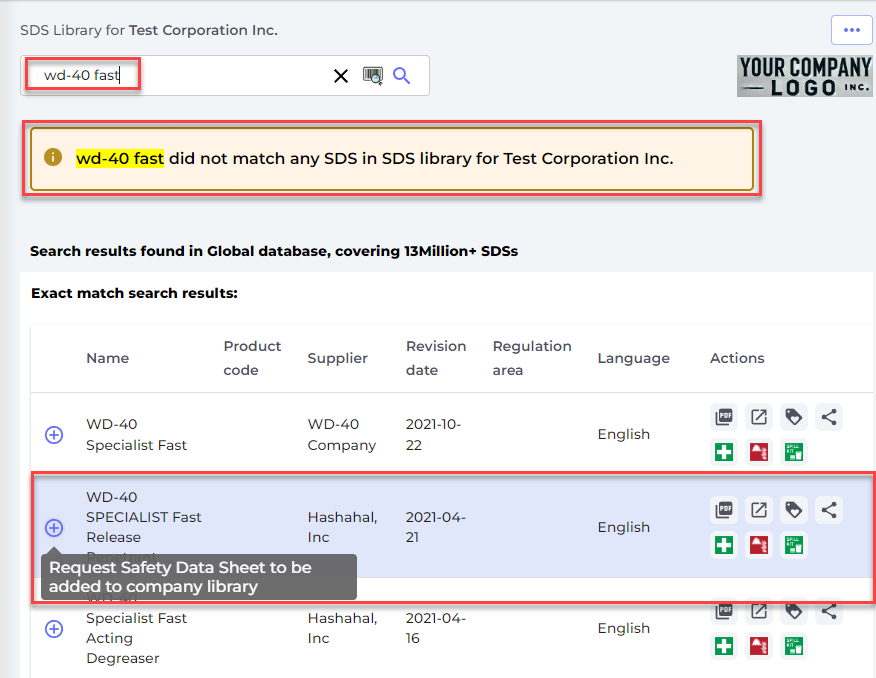
Any employee can request that a missing SDS be added to your library. When an SDS request is made, the SDS library administrator will receive an email notification, ensuring the request is promptly addressed.
Access to Hazard information
On the Hazard tab, only H and P codes are showing in the SDS list. Click on the SDS in the list to see a panel with details of the codes.
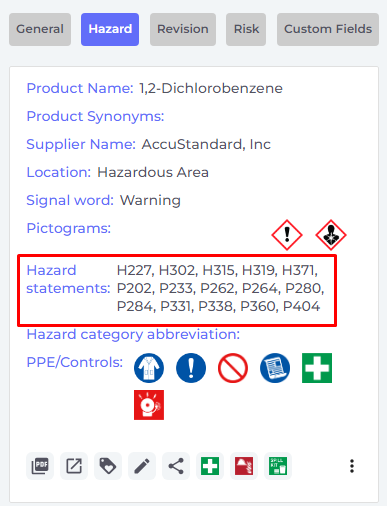
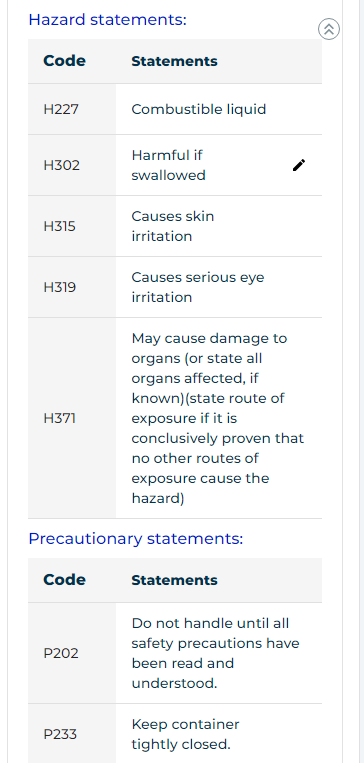
In the SDS list, there are convenient quick buttons to ![]() First Aid measures,
First Aid measures, ![]() Firefighting measures and
Firefighting measures and ![]() Accidental release measures. SDS Manager also extracts PPE icons from the SDS and shows them to users.
Accidental release measures. SDS Manager also extracts PPE icons from the SDS and shows them to users.

All SDSs are given an rudimentary ratings for Health hazard, Safety hazard and Environmental hazard based on a scale from 1 to 5. The rating is done based on H and P codes found in the SDS file. These ratings will give some idea about the hazard levels associated with a product.
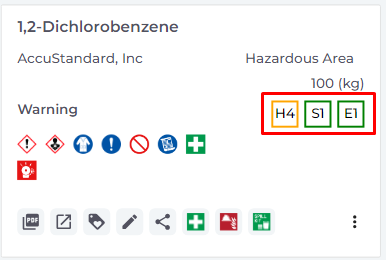
With our module for SDS risk assessment, you can create hazard ratings for your organization's use and storage situations.
Secondary container labels
For particular hazardous substances or when secondary containers are used, SDS Manager allows you to create labels in 15 different sizes.
These labels have QR codes that allow users to direct access to the SDS of the product. H and P codes are shown on the labels, as well as PPE icons found in the SDS.

Access to detailed information from the Safety Data Sheets
For users that need access to more detailed information from the Safety Data Sheets, they can configure what data from the SDS to be shown.
Below is an example where a user has configured the system to show the Boiling point on all products.
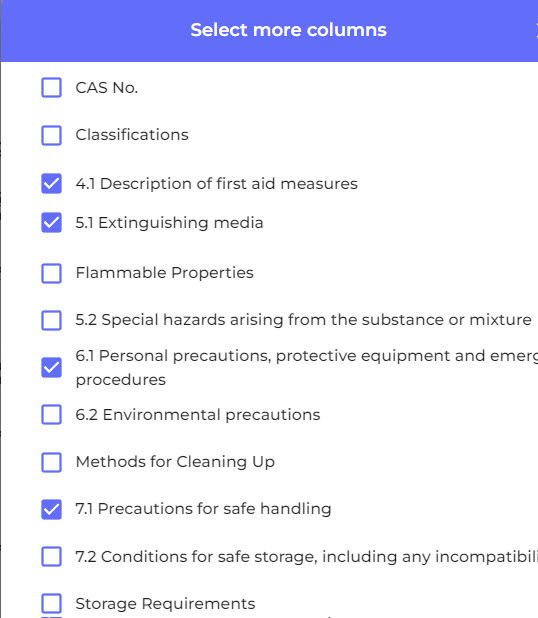
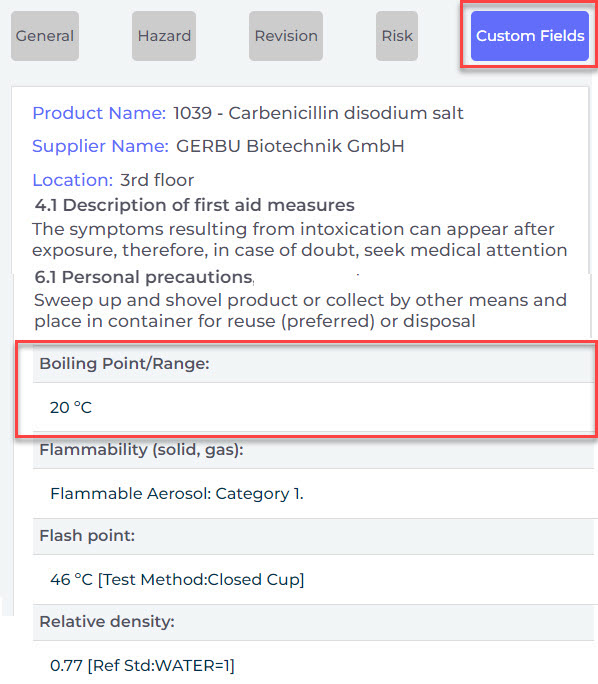
Users have access to the original Safety Data Sheet file by clicking on the "PDF" icon. As shown below, the PDF version is much less readable on a mobile phone than the extracted view of the data that SDS Manager present to the users.
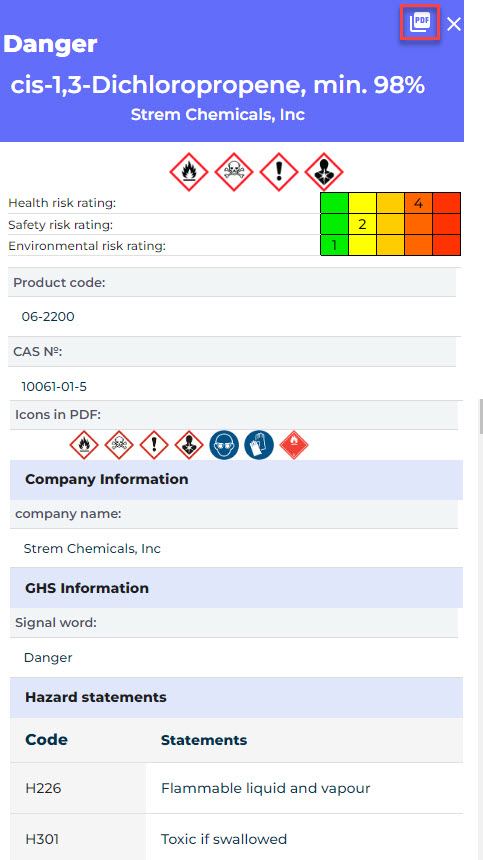
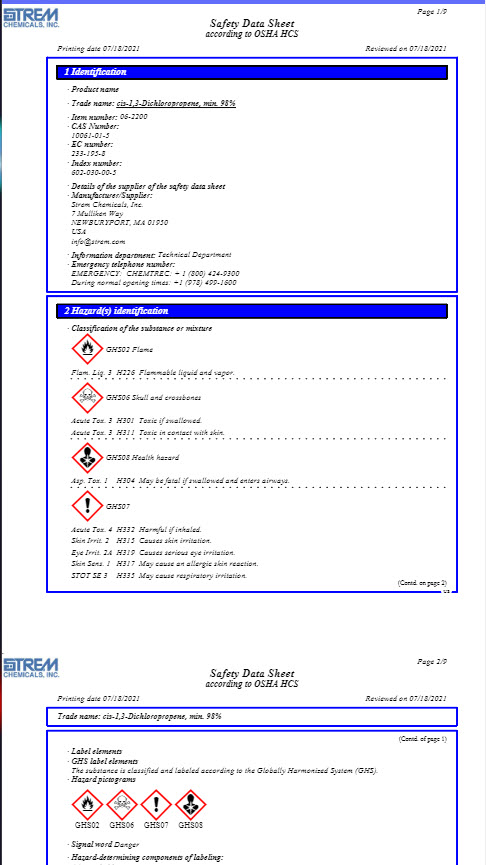
SDS Risk assessment and Job procedures
If you are using SDS Manager to create risk assessment and Job hazard analysis, employees can get easy access to required PPEs and QR codes to read detailed instructions.
When users are assigned to a job procedure, you can require them to register a read-receipt (Confirm read). The read-receipt will be the documentation that the users have read the procedures and are informed about PPE and controls.
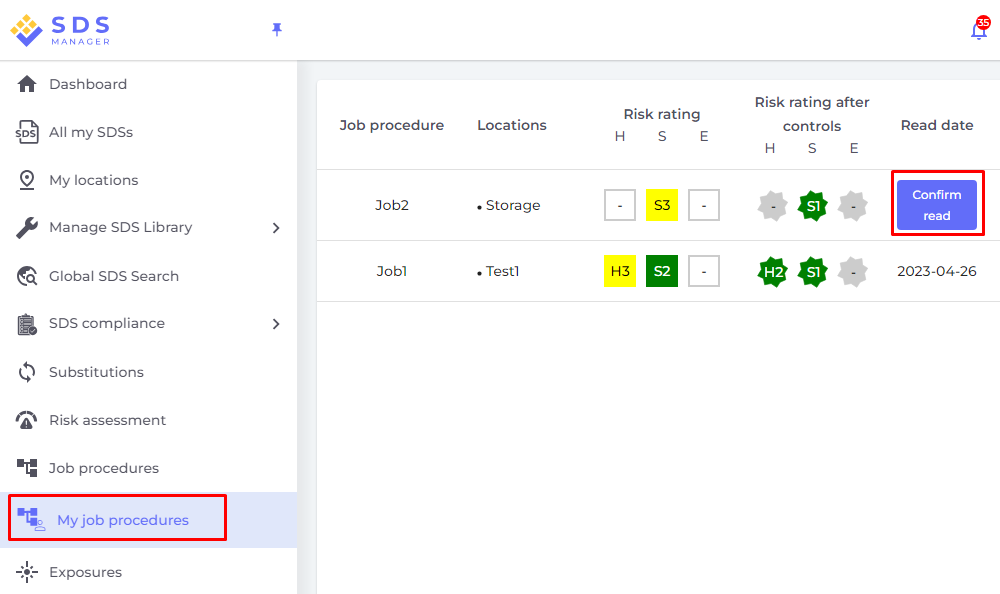
Below are examples of a dummy Chemical instruction & risk assessment and a dummy Job procedure (COSHH compliant Job hazard analysis)
Click on the below pictures to see the full reports.
Seeing is believing!
Please click on the below picture or scan the below QR code with your cell phone and see what your employees will see when they access your next SDS library.
SDS Manager APP for iOS and Android for offline accss to Safety Data Sheets.
The SDS Manager Mobile App provides offline access to your Safety Data Sheets (SDS)
We recommend that the primary method for employee access Safety Data Sheets is by scanning QR code posters
For users that need offline access or are accessing Safety Data Sheets by scanning product barcodes, the App is very efficient.
Upon installation, the app downloads all Safety Data Sheets directly to the device, enabling access both online and offline. Additionally, users can scan product barcodes by simply opening the app and pointing it at the barcode for instant SDS retrieval.
To install the app, scan the QR code poster and Click “Install app for offline access” . The app will then automatically provide access to the same SDS library available through the QR code poster.
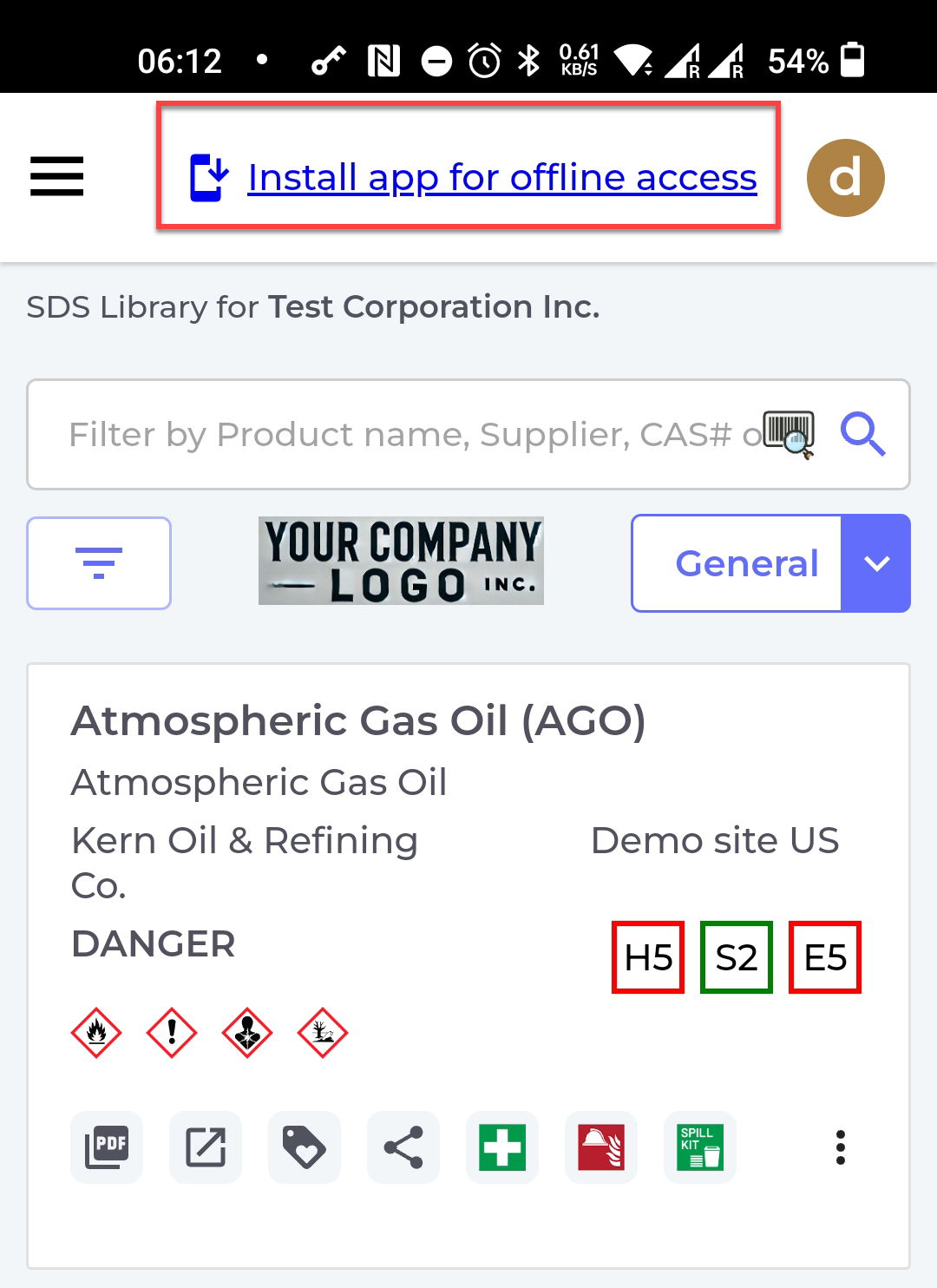
Safety information for a product is found by either searing for the product by its name or by scanning the product Barcode.
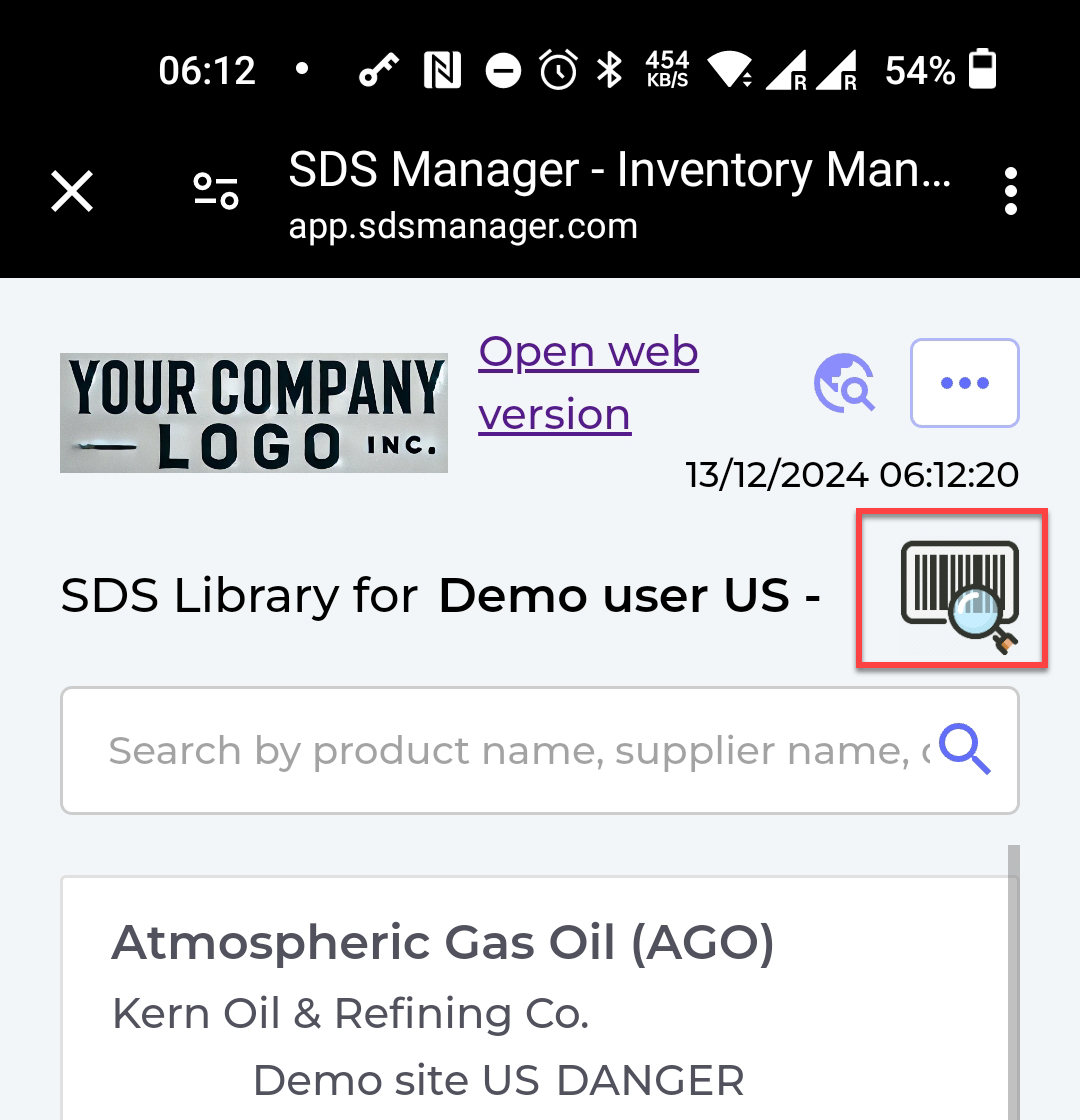
To Access SDS by Barcode scanning, the Barcode numbers for the products you are musing must be linked to your SDS by your administrator.
Attached files: