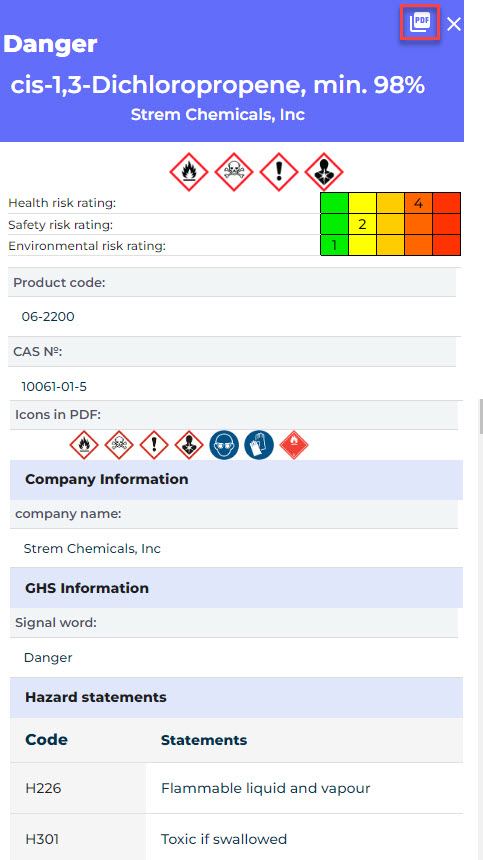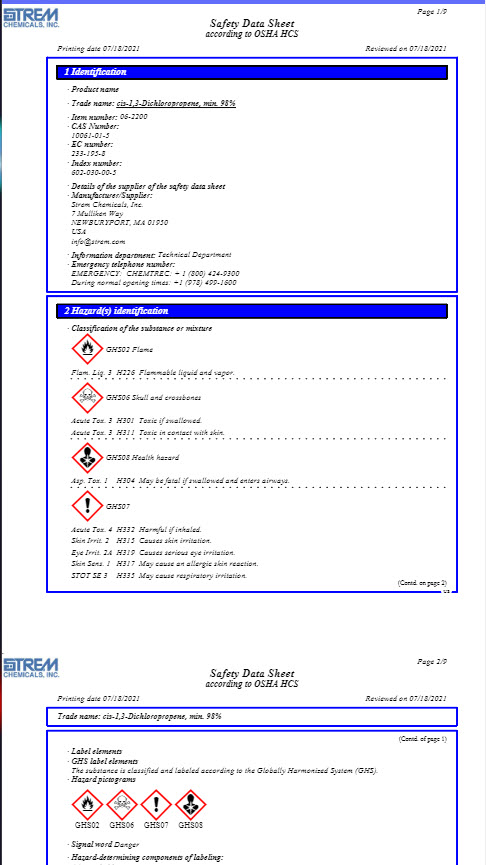User manual for end-users - SDS Manager
Information to employees of organizations using SDS Manager to manage Safety Data Sheets:
To find a Safety Data Sheet for a chemical you simply scan the QR code poster with your mobile phone or access SDS Manager from a link on our Intranet.
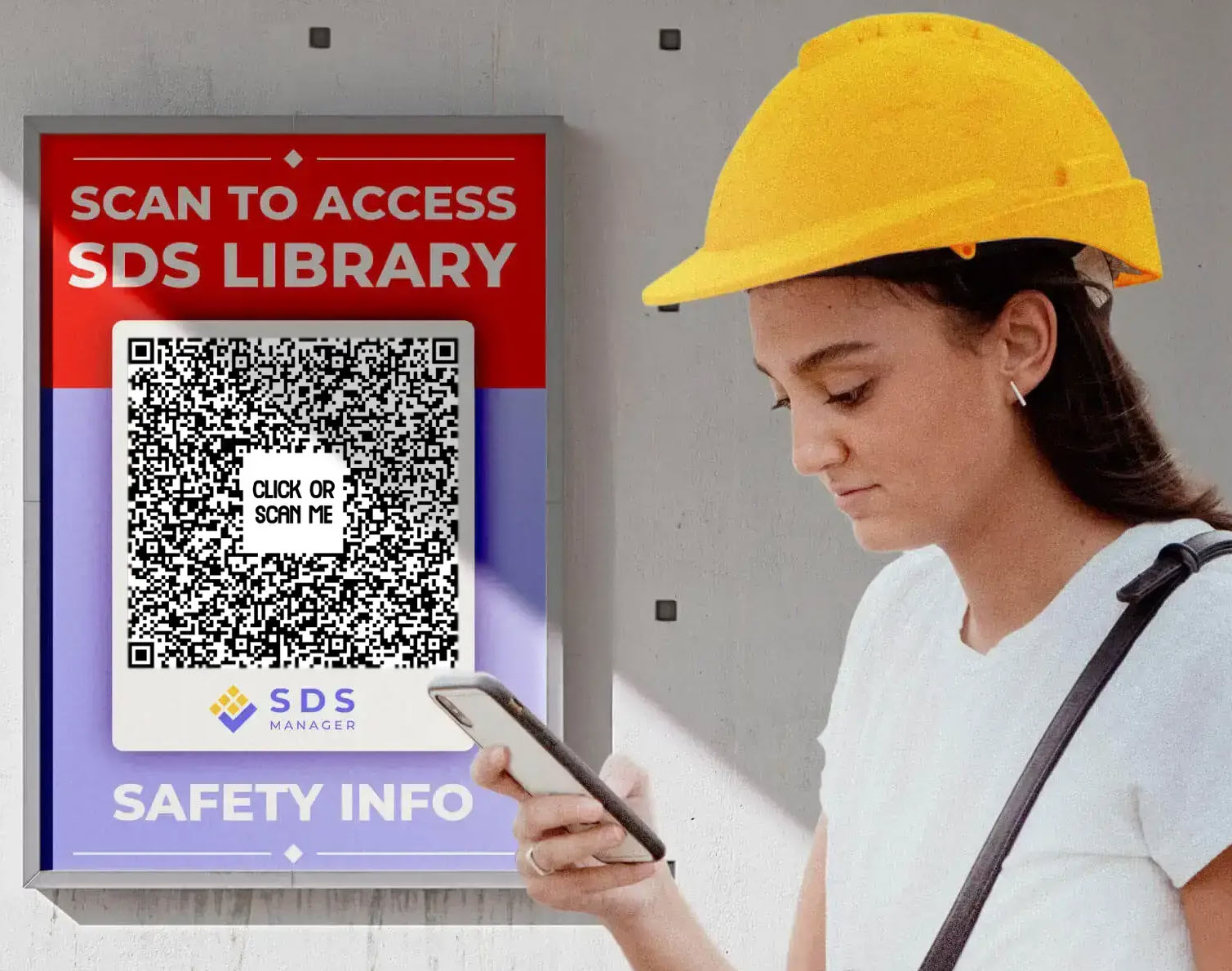
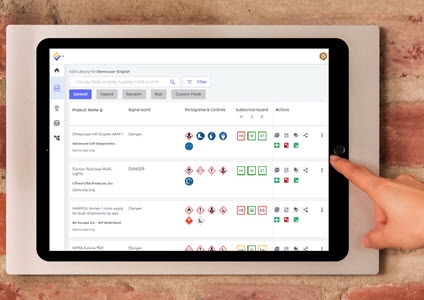
Say you are working with the product "CRC Hardener for Polyester Filler" your organization is using and need to find safety information.
You find the Safety Data Sheet for this product by scanning QR code (1), type part of the product name in the Search field (2) and click the search icon (3). Summary of the Safety Data Sheet will be shown (4)

You find the signal word and PPE icons from the Safety Data sheet here:
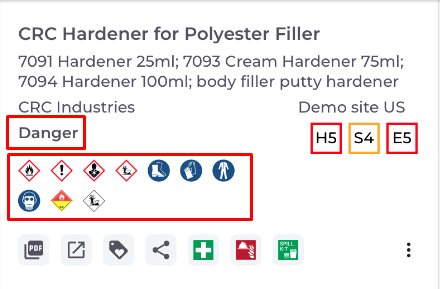
By clicking or tapping on the above panel it will expand to show hazard information
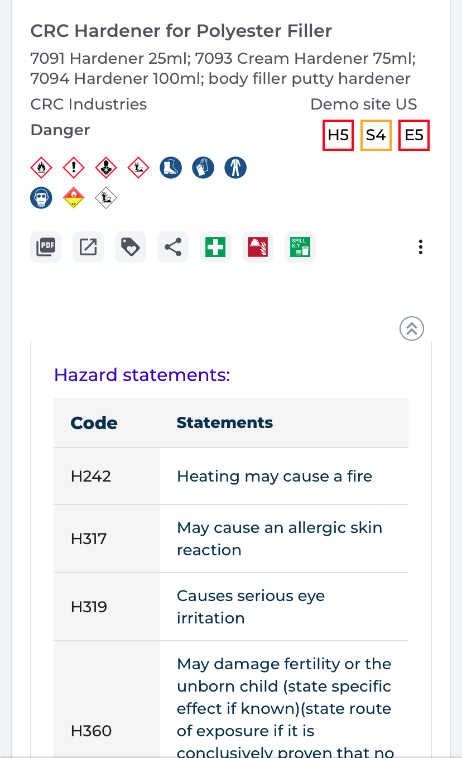
Click the ![]() First Aid measures icon for one-click access to First aid measures from the Safety Data Sheet
First Aid measures icon for one-click access to First aid measures from the Safety Data Sheet
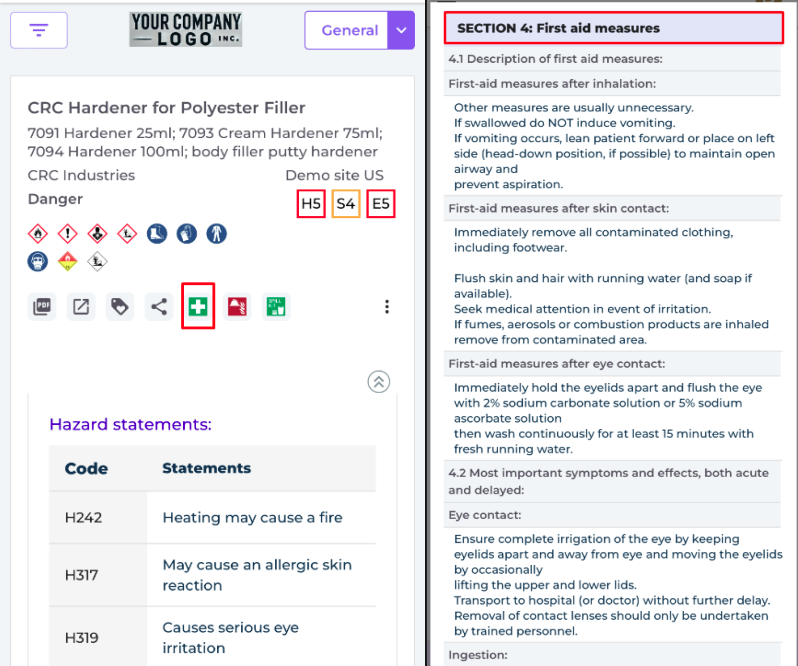
Click the ![]() Firefighting measures and Icon for one-click access to Firefighting measures from the Safety Data Sheet
Firefighting measures and Icon for one-click access to Firefighting measures from the Safety Data Sheet
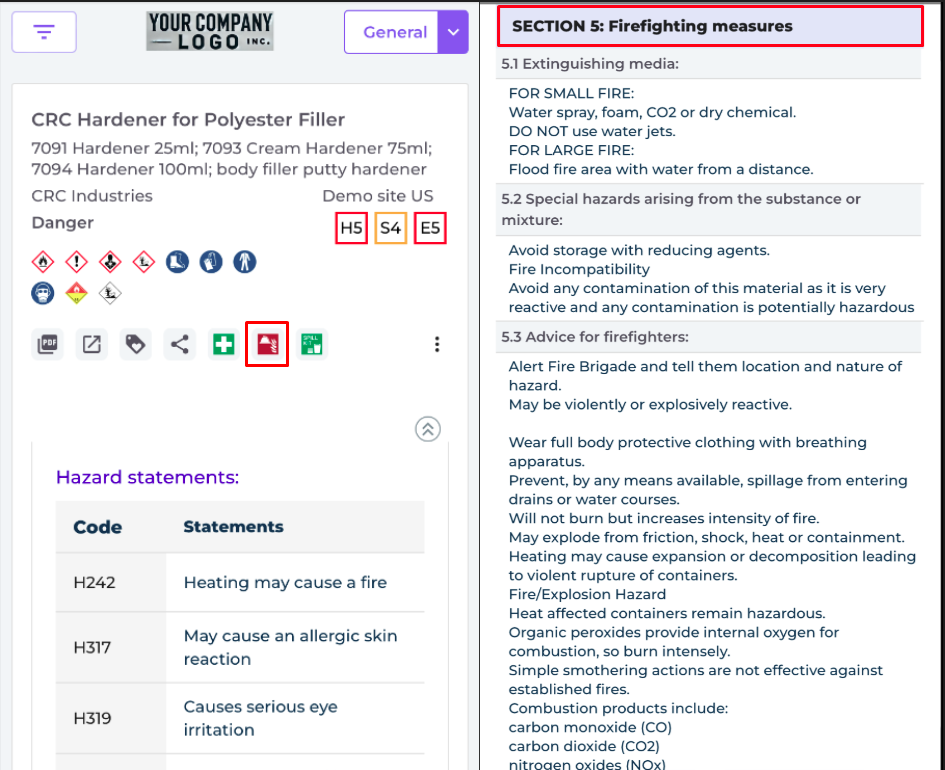
If you have spilled the chemical, click the ![]() Accidental release measures icon for one-click access to accidental release measures from the Safety Data Sheet:
Accidental release measures icon for one-click access to accidental release measures from the Safety Data Sheet:
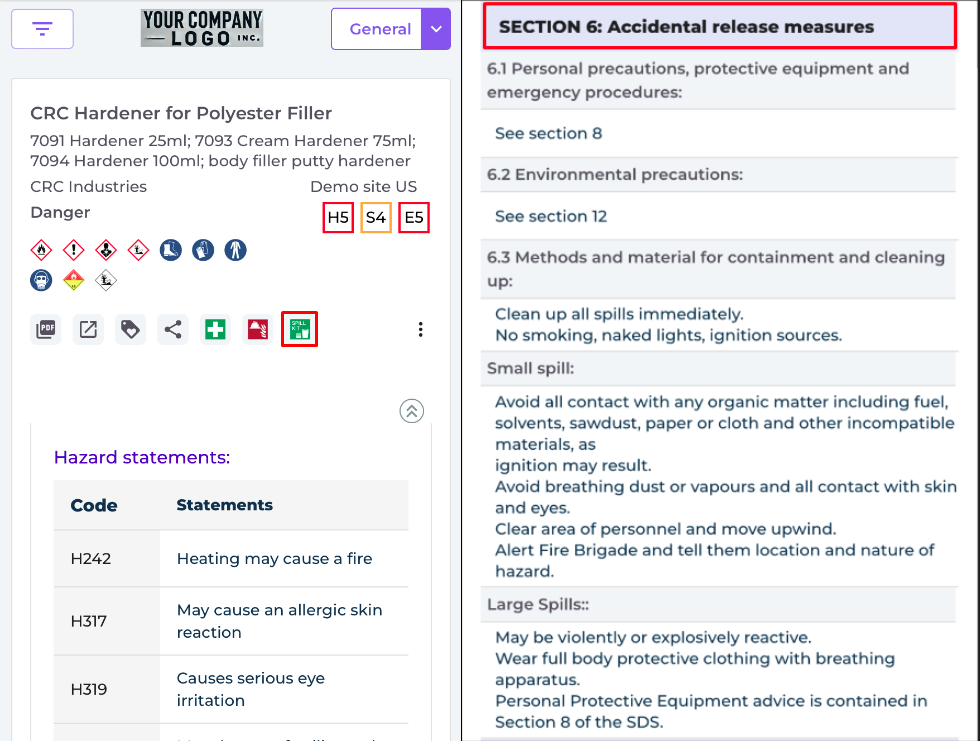
To read detailed information from the Safety Data Sheet click the "expand" icon to see all information from the Safety Data Sheet in a mobile friendly format:
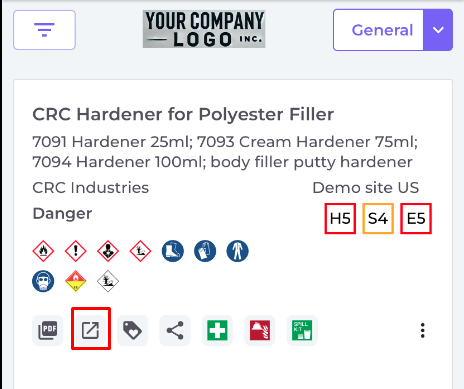
Select "Hazard" tab to see summary of hazard information:
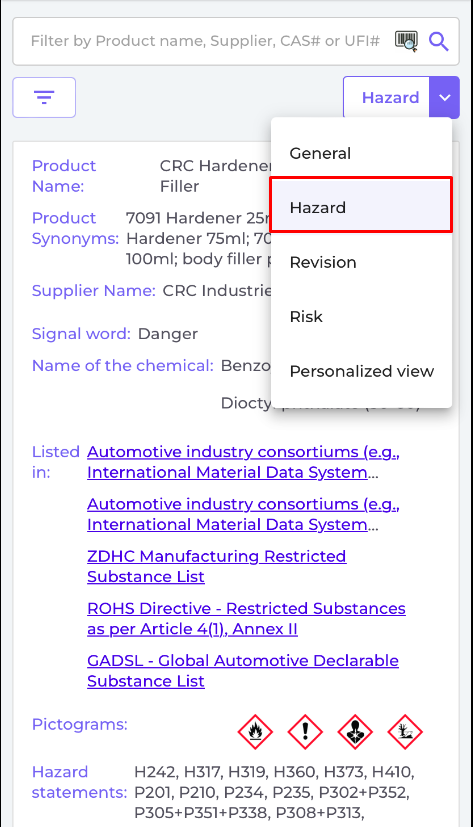
Most Safety Data Sheet has been given a hazard rating for Health, Safety and Environment on a scale from 1 to 5 where 5 is the most severe.
These number are just indications of hazardousness. They are set based on the Hazard and Precautionary statements, signal word, pictogram and abbreviated hazard codes found in the Safety Data Sheet.
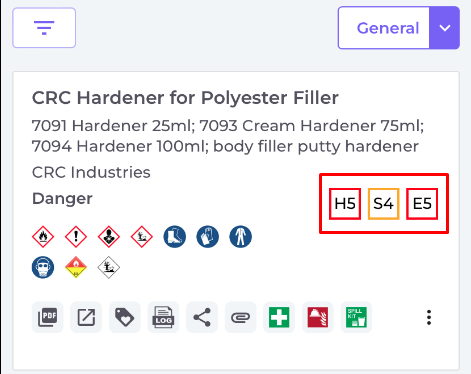
For cases where your SDS library do not yet have a Safety Data Sheet for the product you are using, you can search the global database that SDS Manager maintain with 13million+ Safety Data Sheets.,'
Go to Dashboard page (1) and search for your product in the search filed (2) there. Then the search is also including Safety Data Sheet that is not in your organizations SDS library.
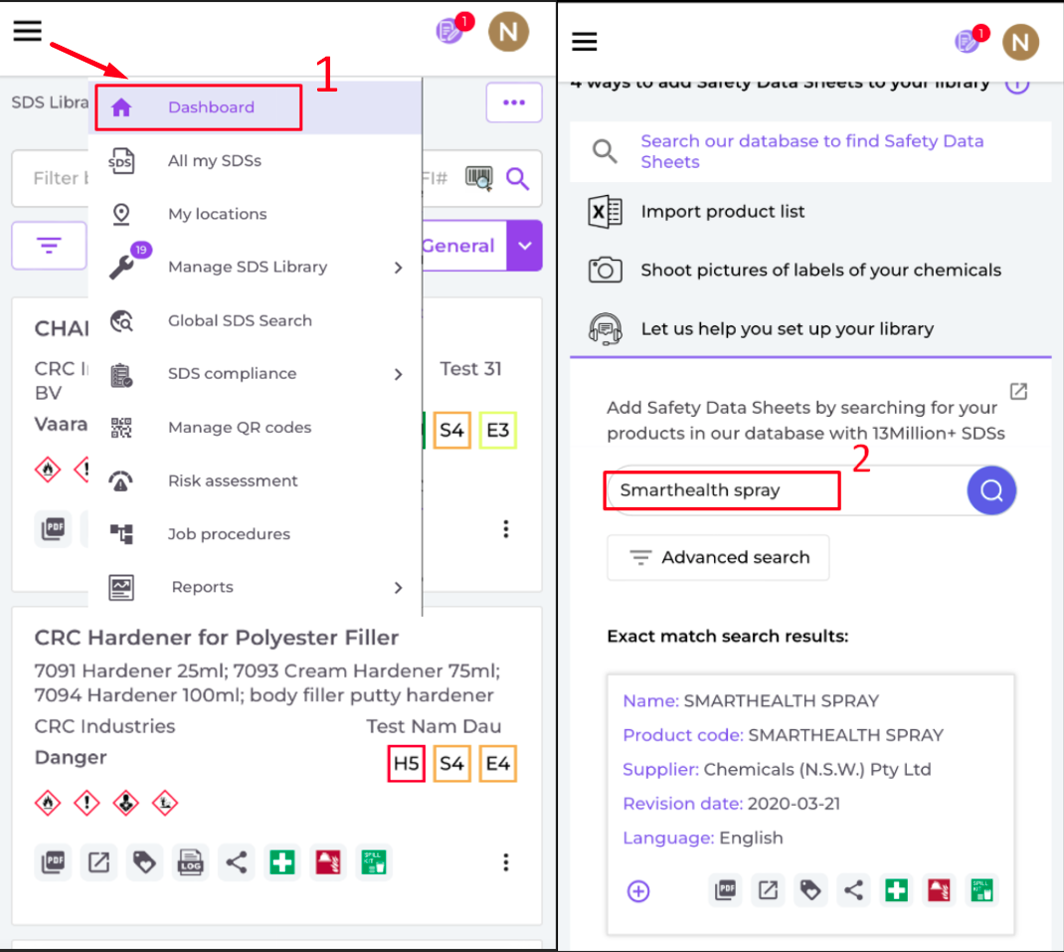
Secondary container labels
For particular hazardous substances or when secondary containers are used, SDS Manager allows you to create labels in 15 different sizes.
These labels have QR codes that allow users to direct access to the SDS of the product. H and P codes are shown on the labels, as well as PPE icons found in the SDS.
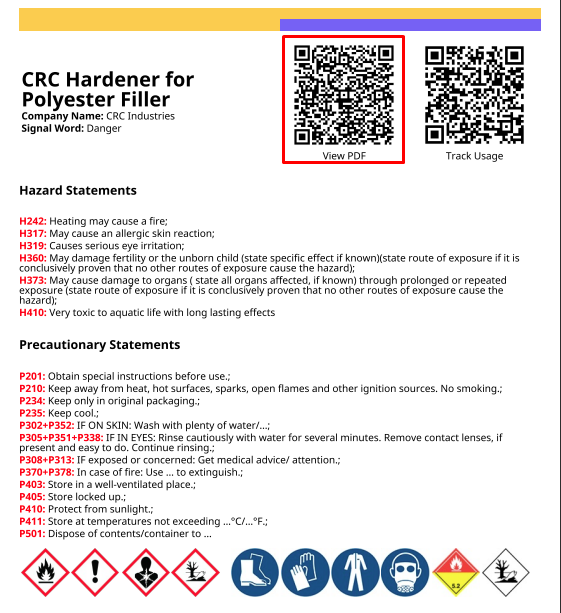
Access to detailed information from the Safety Data Sheets
For users that need access to more detailed information from the Safety Data Sheets, they can configure what data from the SDS to be shown.
Below is an example where a user has configured the system to show the '4.1 Description of first aid measures' on all products.
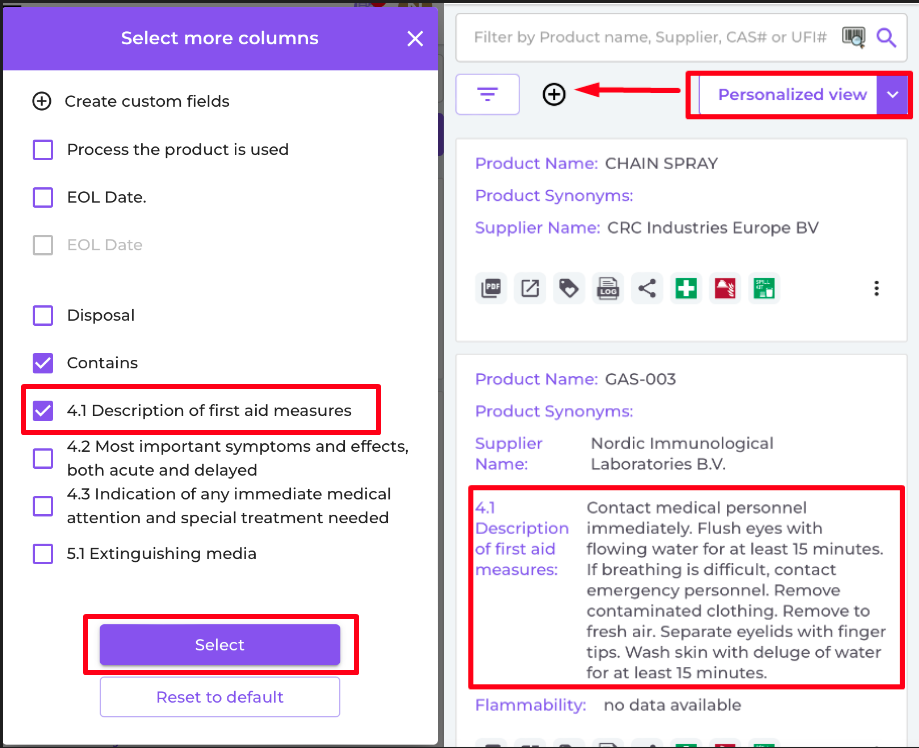
You can also access the Original PDF file of the Safety Data Sheet by clicking on the "PDF" icon. As shown below, the PDF version is much less readable on a mobile phone than the extracted view of the data that SDS Manager present to the users.