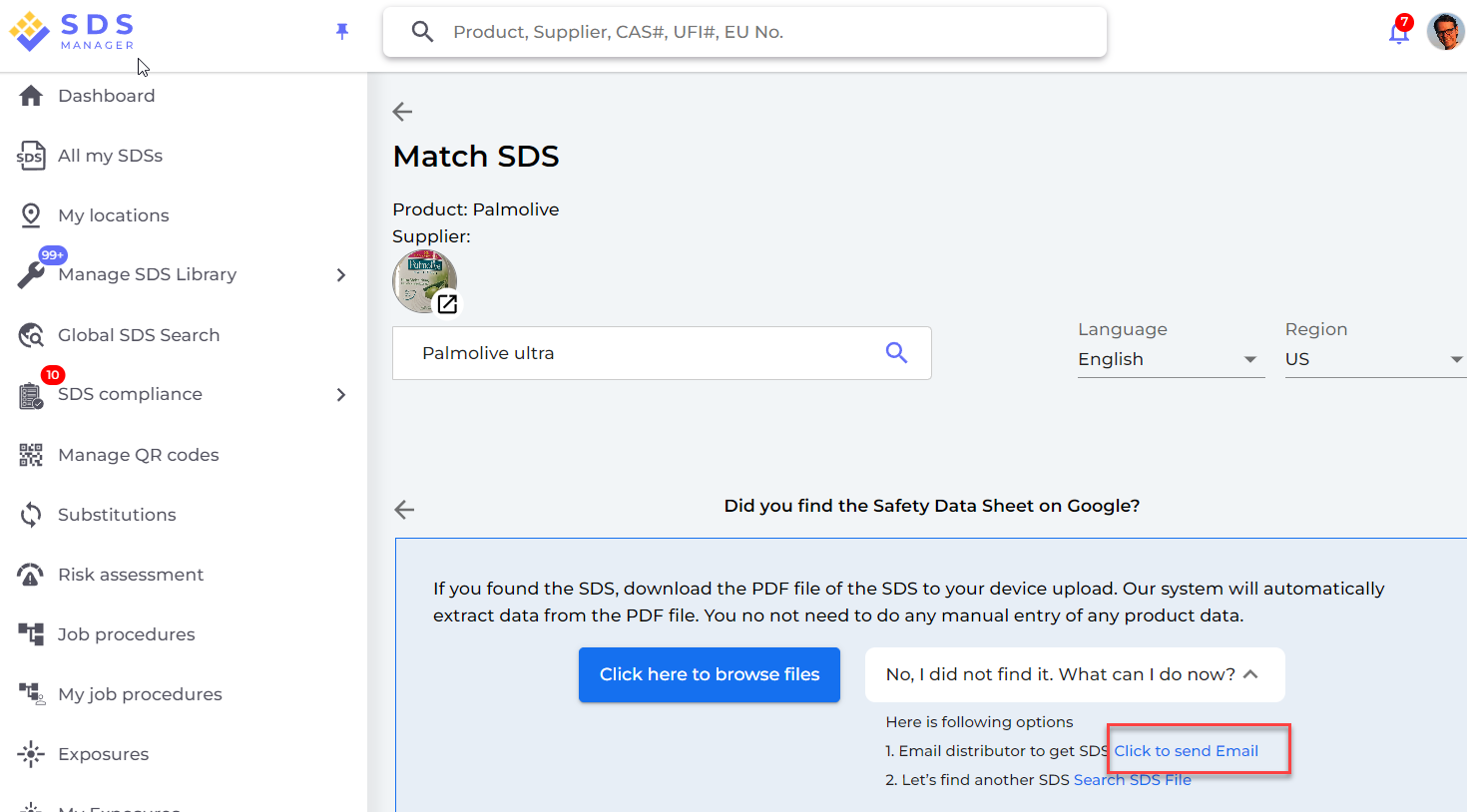How can I use my phone and take pictures of the products I want to add to our SDS library?
A typical way of building a SDS library is to walk around on your organizations premises and create a list of all chemicals that are used.
Using SDS Manager on your phone, you can take a picture of the product label, type part of the product name and press “Save” and continue to the next chemical. With this method you can add 100s of products to SDS Manager in an hour. After you have added the chemicals to SDS Manger, you can start to find Safety Data Sheets for the chemicals. (See this article how you add administration users that can take pictures on their sites)
Visit Shoot pictures of labels of you chemicals (require login) To take pictures.
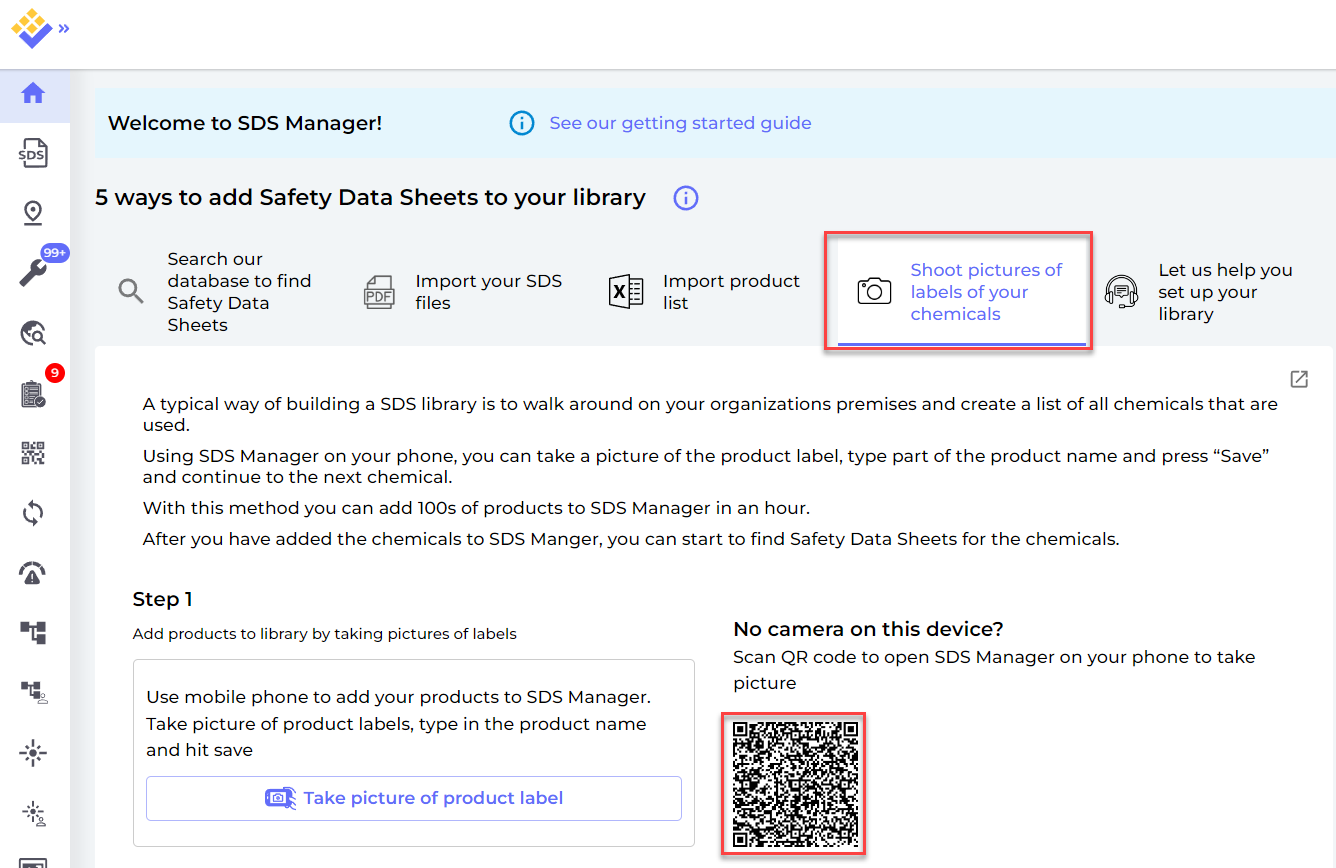
A mobile phone is very convenient for taking the pictures. If you currently are using a stationary device, you can scan the QR code on your screen as shown above (valid for 10 minutes after the page is opened) and your session will be transferred to your mobile device where you can start taking pictures.
After you scan the above QR code on your device, the following page will show on your mobile phone. There you click "Take picture of product label" to start adding products by shooing pictures.
You can also click this link (require login) on your mobile phone to open the below page.

Take a picture of the label as shown below. If you have multiple locations in your company, you need to select what location the photo is taken.
We recommend that you write part of the product name to make it easier to manage the list of pictures.
Click the Save button to save the product and continue with the next product you want to add to your library.
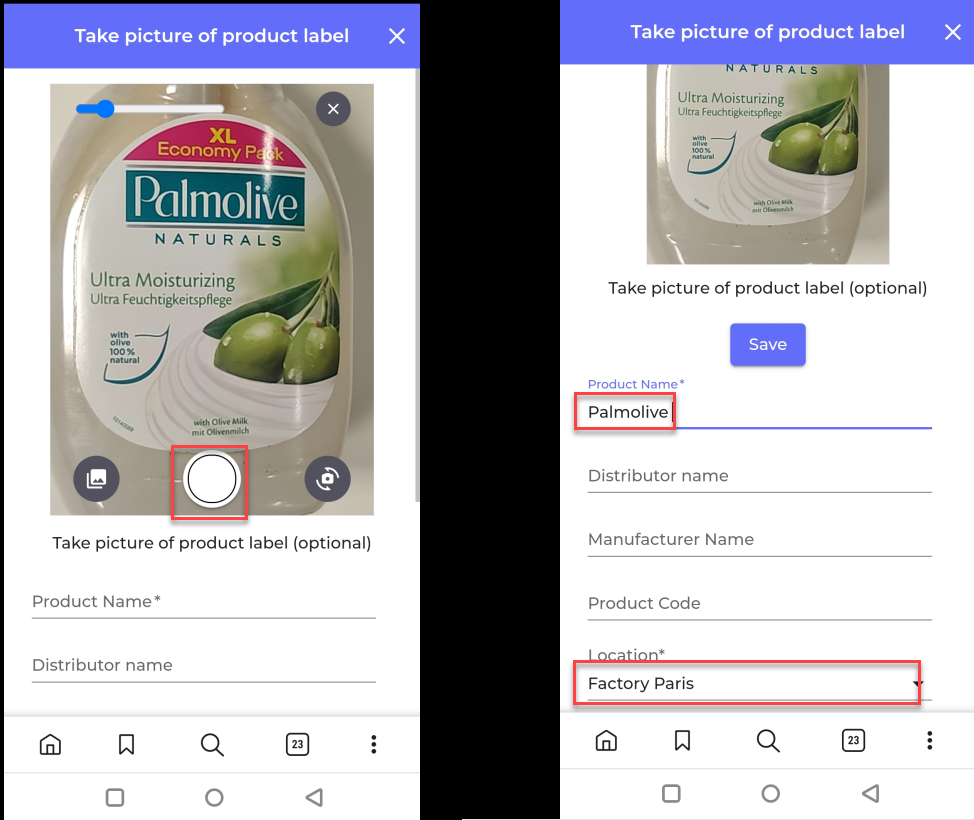
When you are done taking photos of your products, it is time to find Safety Data Sheets for the products you have taken photo of.
On our page Substances with missing SDS (require login) you will find a list of the products you have taken photos of.
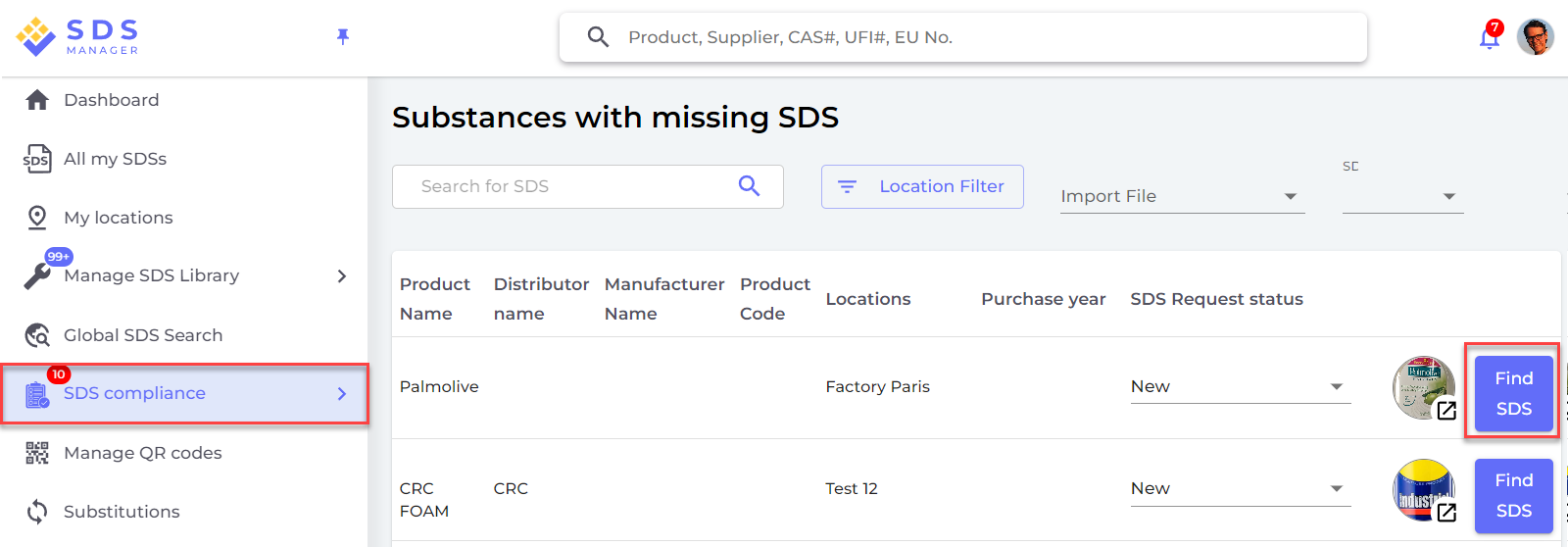
To find the Safety Data Sheet for a product, you click the "Find SDS" button.
If you find the SDS for your product using our database, you click "Link to substance".
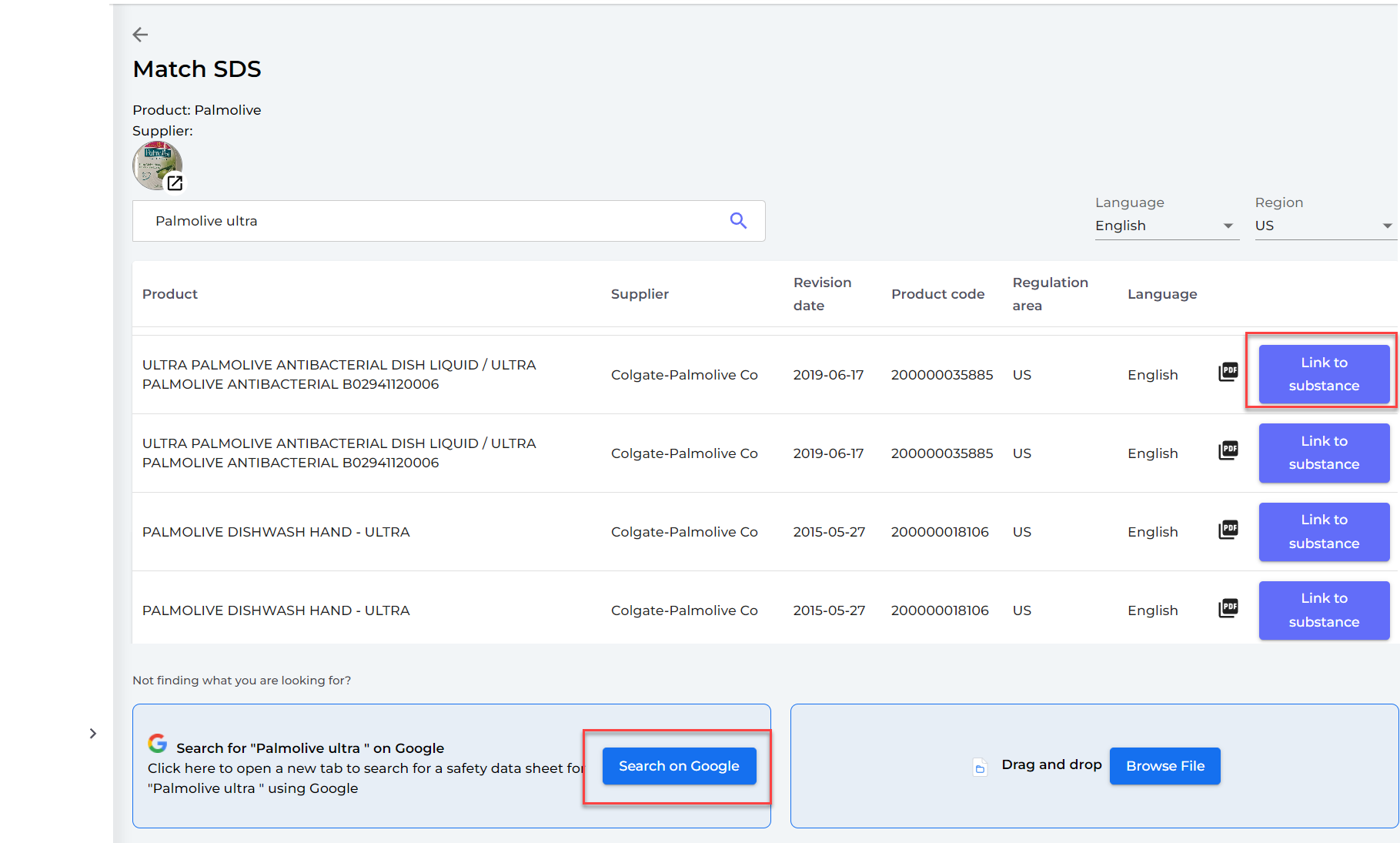
If you did not find the Safety Data Sheet in our search result, you can use our "google SDS search" feature. Click the "Search on Google" as shown above.
SDS Manager will now do a Google search for you in a new tag in your browser. If you find the Safety Data Sheet on google, you should download it to your device.
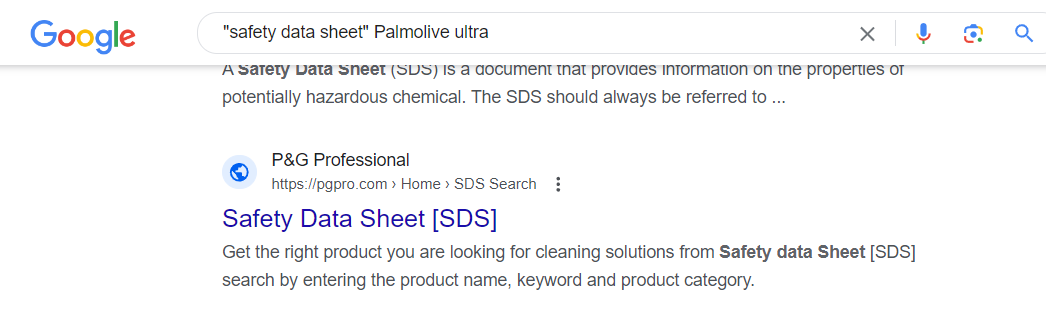
Return to the SDS Manager tab in your browser and upload the PDF file you found using drag and drop or "Click here to brows files" button.
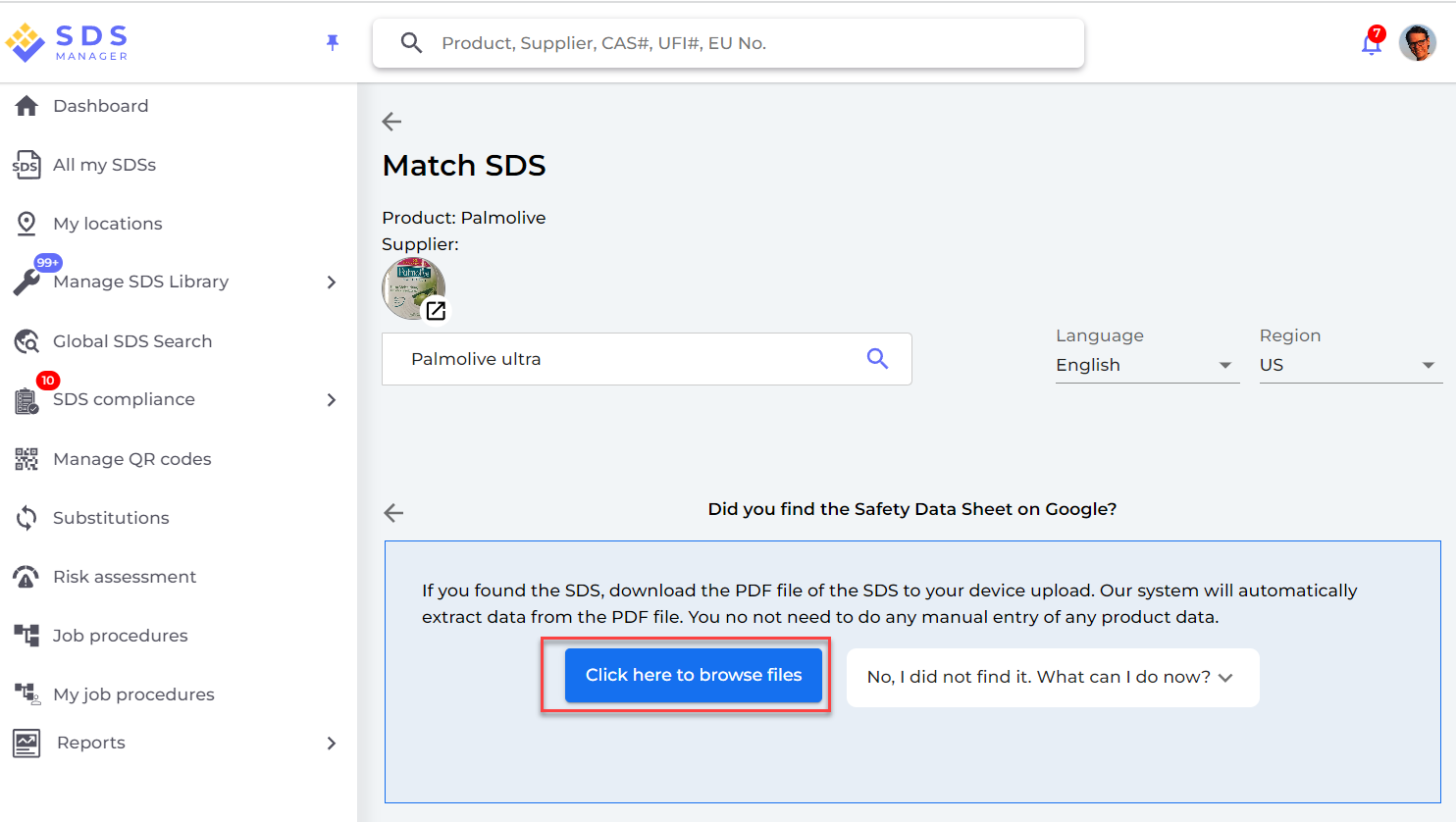
If you cannot find the Safety Data Sheet by searching, you should email your supplier to ask them to send you the Safety Data Sheet. See "Click to send email" below.