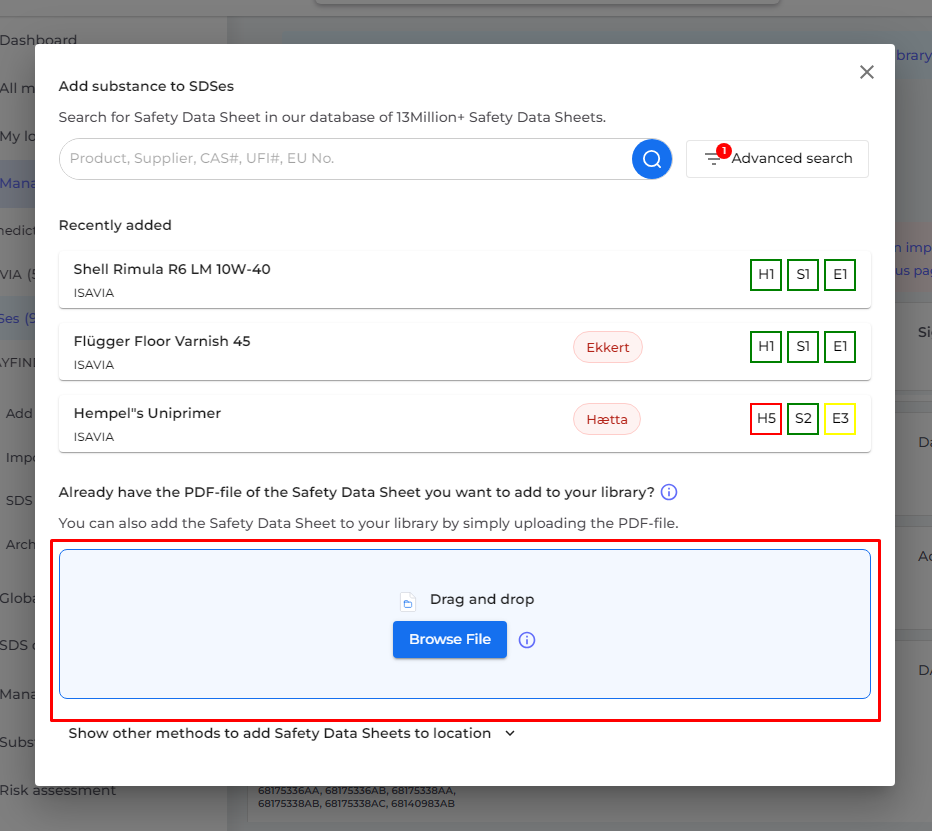Getting started: Free version of SDS Manager
With SDS Manager FREE, you can still effectively manage up to 200 Safety Data Sheets (SDS) and generate an SDS Binder file. The SDS Binder file includes an index with page numbers that are linked to the corresponding Safety Data Sheets, ensuring easy access and compliance with EHS regulations that require employees handling chemicals to have access to SDSs.
However, it's important to note that SDS Manager FREE comes with some limitations:
- Only one user can access and manage your online SDS library.
- Employees won't have the convenience of accessing Safety Data Sheets via QR codes; instead, they'll need to open the PDF file containing all your SDSs.
- You won't receive notifications when new revisions of SDSs in your library become available.
In this article, we will show you how to get started on using SDS Manager FREE to manage your library of Safety Data Sheets (SDSs) and give your employees access using the SDS Binder We will cover the following areas:
Step 1: Import your existing SDS files
Step 2: Add SDSs or Chemicals to your library by searching our database of 13Million+ Safety Data Sheets.
Step 3: Add your company logo to be shown on the SDS binder
Step 4: Generate the SDS Binders your employees use to access Safety Data Sheets
Step 5: Managing new revisions of Safety Data Sheets
Step 1: Import your existing SDS files
Click here to open SDS Manager to import your zip file (require login)
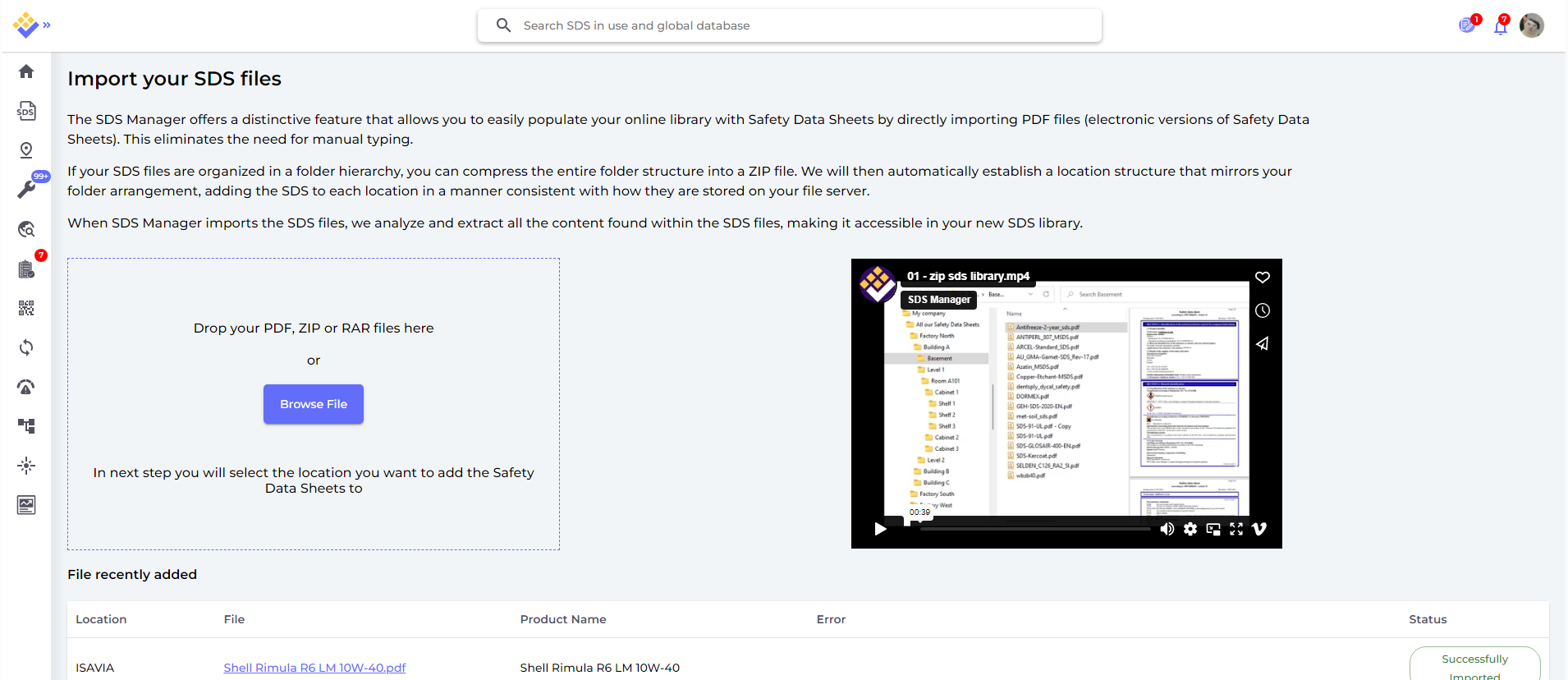
To upload a single SDS file, you can drag and drop your file or browse in your system.
Click here to open SDS Manager to add a single SDS-PDF file (require login)

If you already have SDS-binders (PDF files that contain multiple SDS files) for each of your locations, you can simply upload the SDS-binder file to your SDS library.
We will automatically read the PDF you import and detect which SDSs are in the file and add them to the location.
Step 2: Add SDSs or Chemicals to your library by searching our database of 13Million+ Safety Data Sheets.
You can manage your SDSs under "Manage SDS Library"
Click here to open SDS Manager to manage your SDS library (require login)
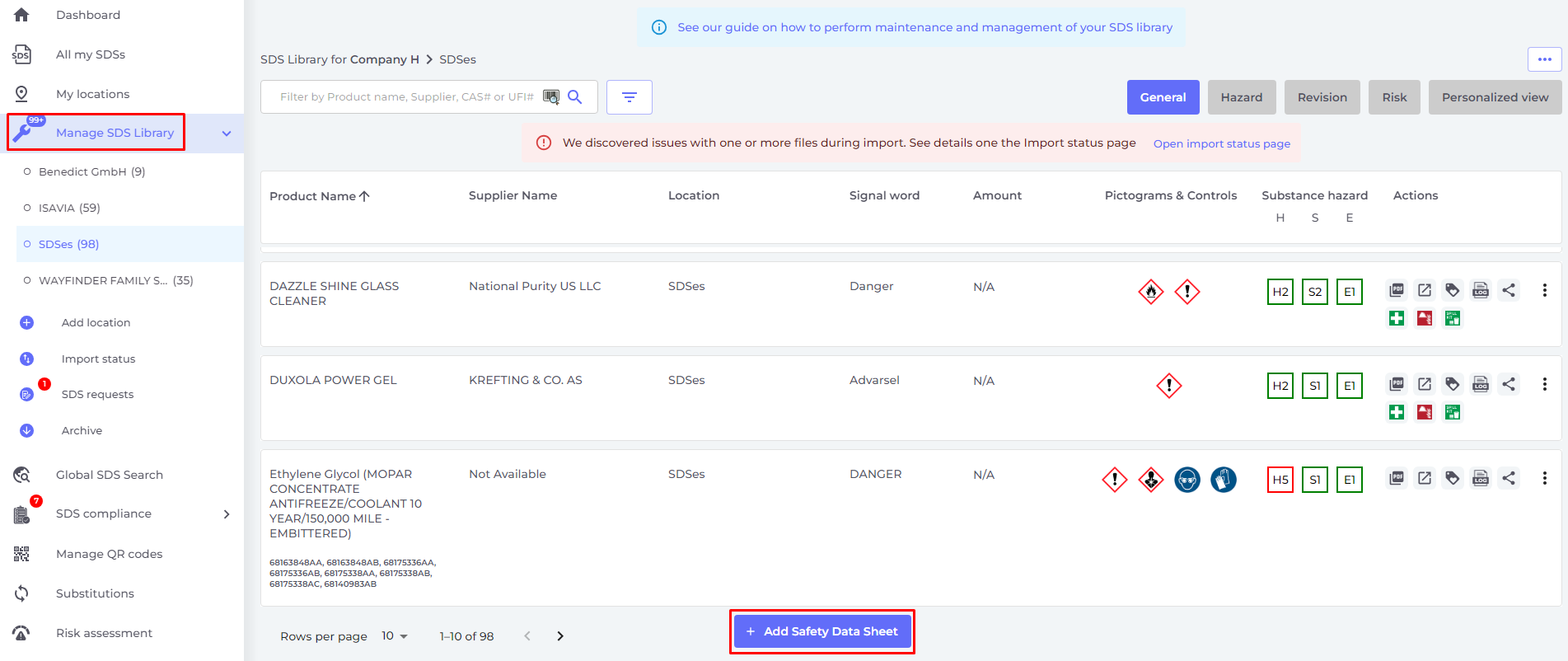
To add a SDS for a product, simply search for the product name, then hover on the (+) icon and choose "Add Safety Data Sheet to YOURLOCATION".

Step 3: Add your company logo to be shown on the SDS binder
You add your company logo on the Organization profile page (require login)
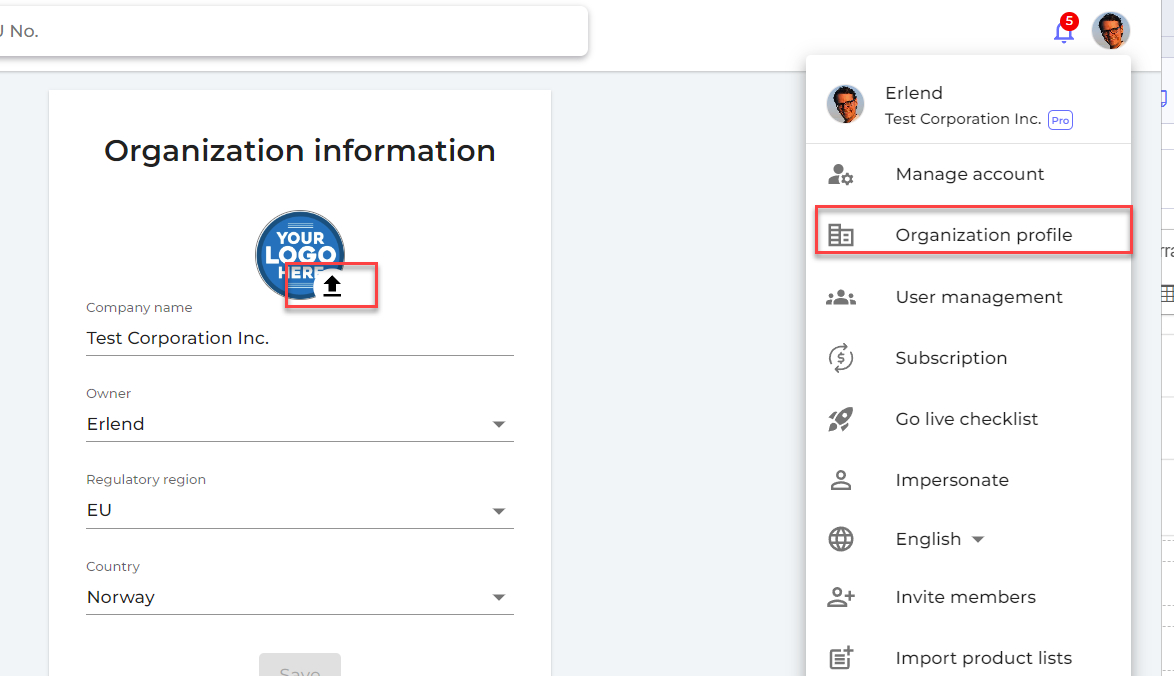
Step 4: Print out SDS binders and share with your employees
With SDS Manager, you can create an SDS-Binder file that contains all Safety Data Sheets for a location by selecting "Generate SDS Binder" as shown on below image. If a location has sub-locations, you can create an SDS Binder file that contains all SDSs on a location including its sub-locations. Such a file is a convenient way to store a copy of your Safety Data Sheets to comply with the 10-year archive requirements.
The index of the SDS Binder file has page numbers that are linked to the page the corresponding Safety Data Sheet. Making the SDS Binder file available to your employees will help you comply with EHS regulations that require that employees that handle chemicals must have access to Safety Data Sheets.
From Manage SDS Library menu (require login) you can generate the SDS Binder file.
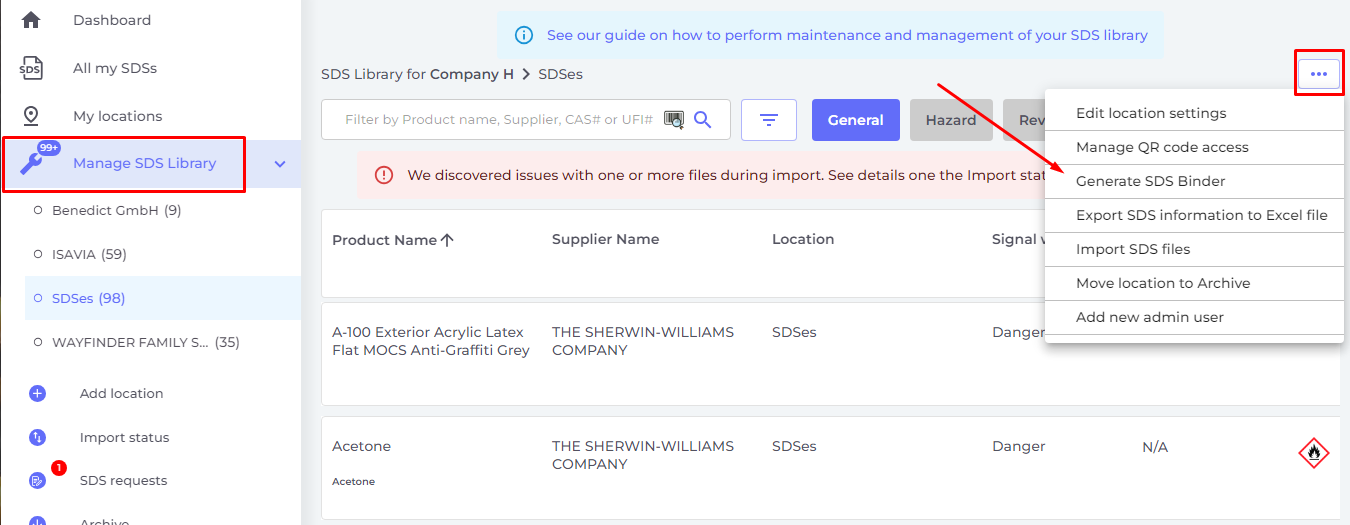
Below is an example of the index page of a MSDS-Binder created using SDS Manager.
The index of the SDS-Binder file lists all Safety Data Sheets in the binder file, including Signal Word and pictogram and PPE icons found in the SDS. To access a Safety Data Sheet, the user simply opens the SDS Binder PDF file in a PDF reader and clicks on the page number as shown on the below picture.
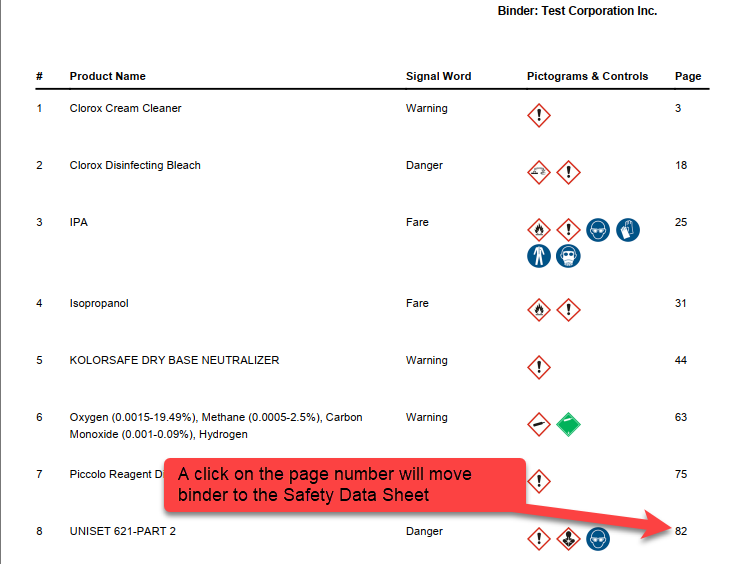
The PDF reader will move to the page you clicked (82 in this example) where the Safety Data Sheet is found in the SDS-Binder file.
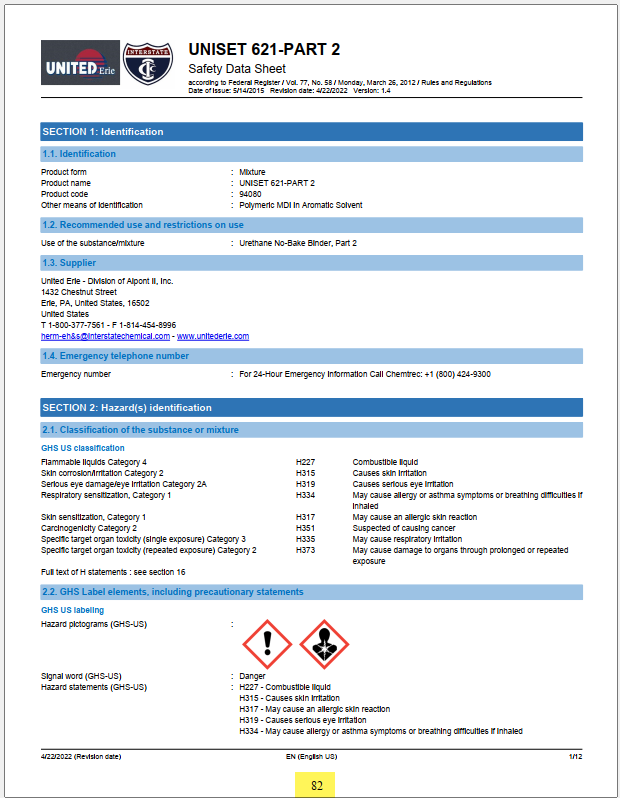
Click the below link see example of an SDS Binder File
Step 5: Managing new revisions of Safety Data Sheets
The FREE version of SDS Manager will not notify you when there is an new revision of an SDS in your library. To get these notifications, you need a paid plan.
When you get an updated version of an Safety Data Sheet you are using, you can upgrade to the new version using the "Replace with new SDS" function shown below.
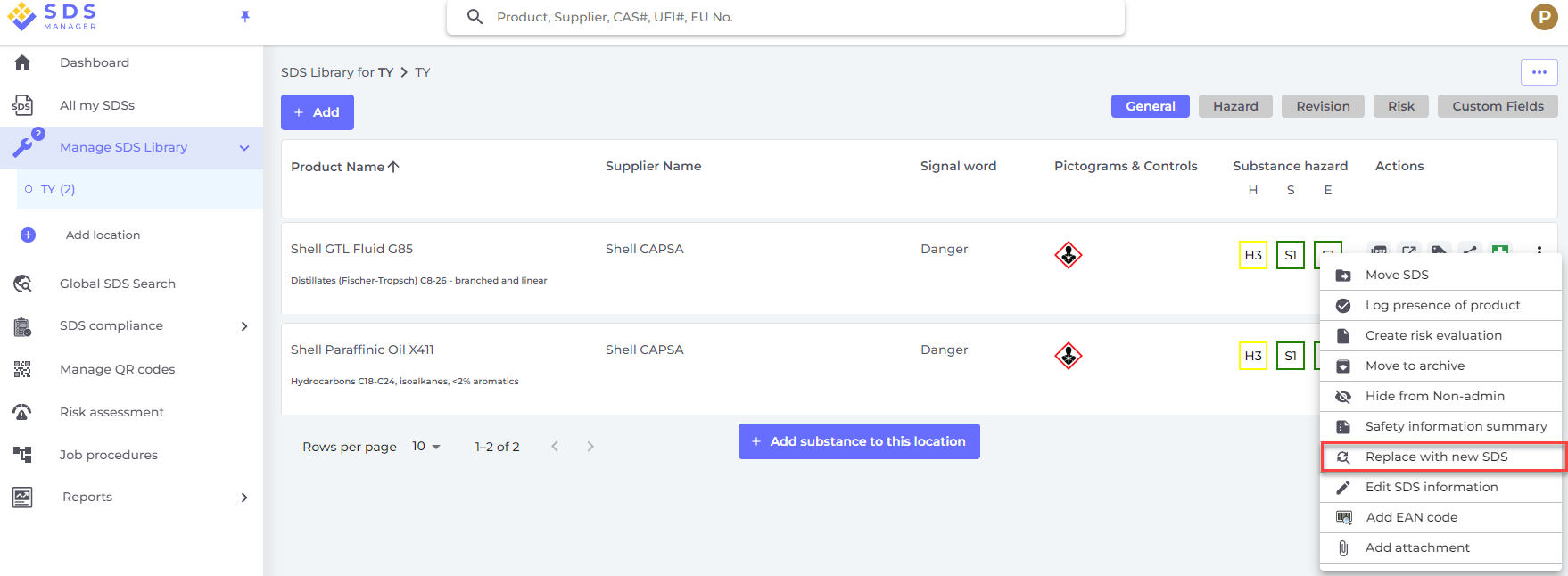
Note for using the free version of SDS Manager:
Our FREE version is intended to be an efficient tool to help you manage your Safety Data Sheets and generate a digital SDS Binder file. The SDS Binder file should be made available for employees to comply with EHS regulations that require employees handling chemicals to have access to Safety Data Sheets.
On our FREE plan you are not allowed to share online access to SDS Manager with your employees using our QR code or sharing login credentials.
Attached files: