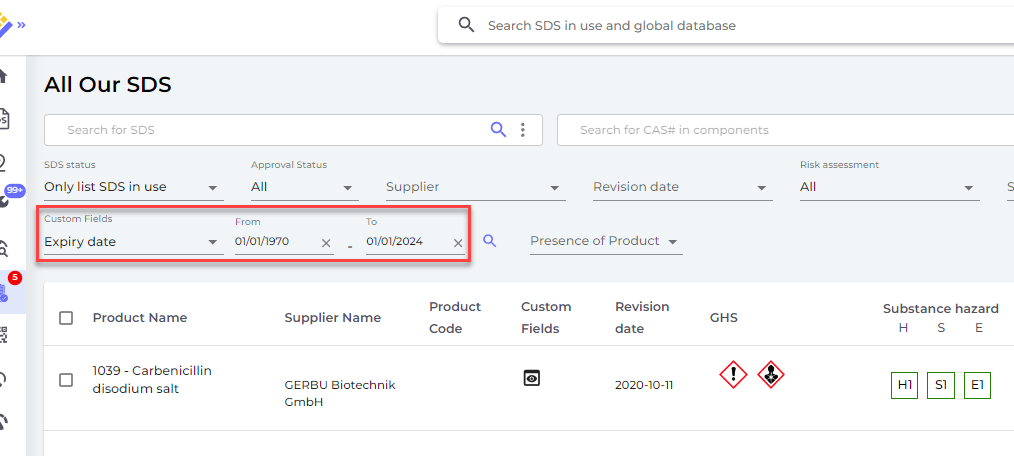How can I set expiration date on an SDS?
You can set the expiration date on a SDS by using our Custom fields. You create a Custom field named "Expiry Date" of type "Date".
From Manage SDS library (require login), select "Custom fields" (1), next click the (+) icon (2) and create Custom Field to create a date field.
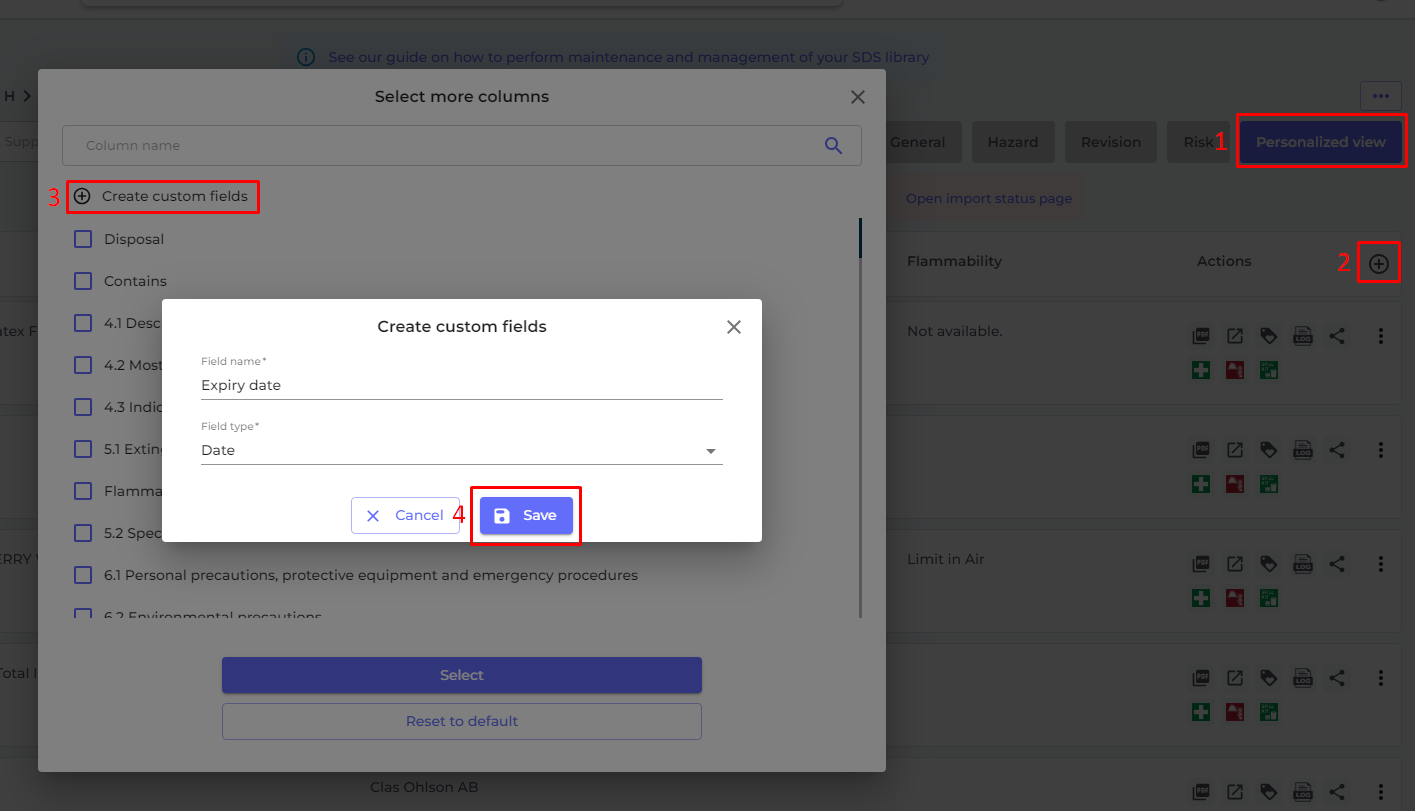
When you have created your "Expiry date" field, this will now be available for edit on all your SDSs.
Open the SDS by clicking the Detail-icon and clicking the edit pencil that will show when you hover the mouse over the Expiry date field.
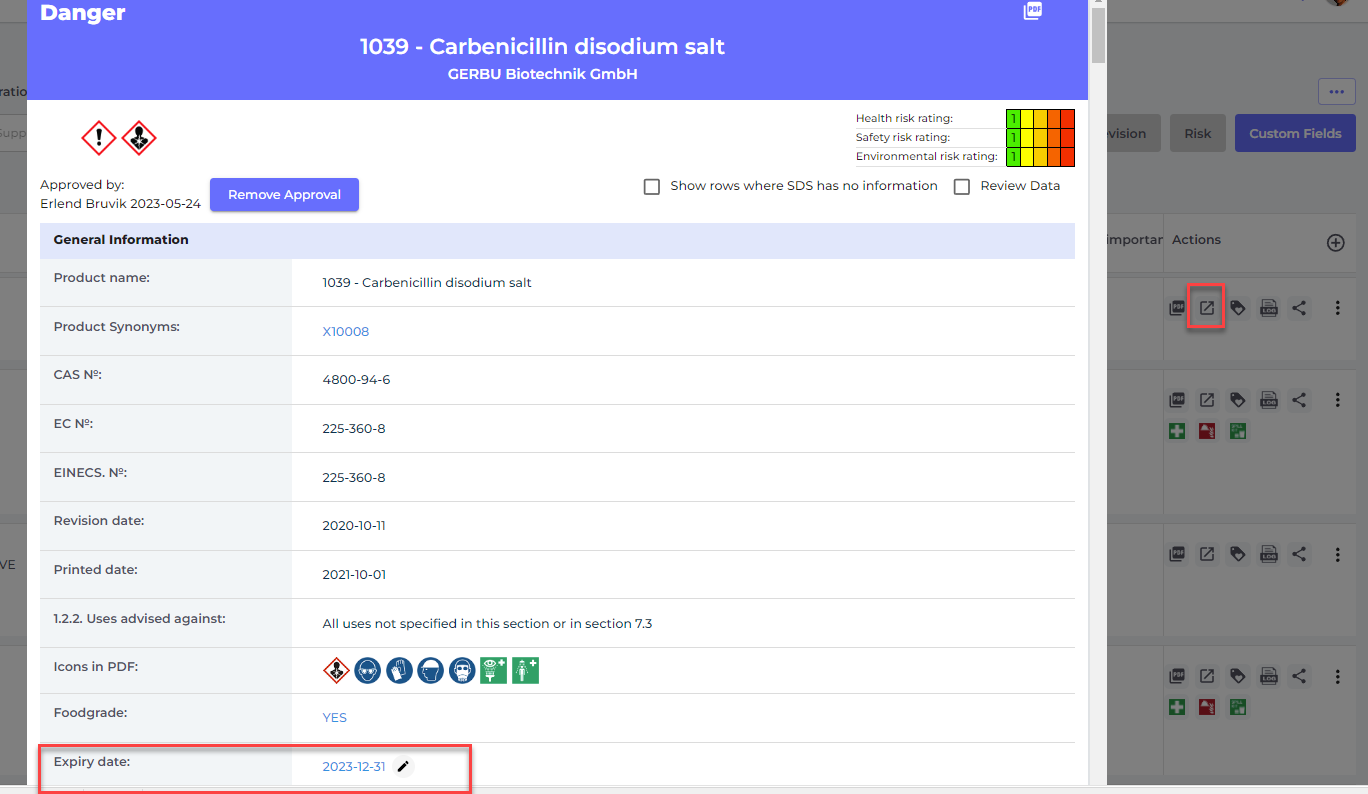
On the All Our SDS page (require login), you can now list all SDS in your library that have an expiry date in your chosen interval