Can I assign different roles for people in a location?
Invited users can have an one of the following User Roles:
- Staff Role (Read-Only): Employees generally don’t require individual user accounts in SDS Manager, as they can access the SDS library in read-only mode via a QR code or an intranet link. Individual Staff Role accounts are only recommended if you intend to use the chemical tracking feature.
- Admin: This role is for users who will manage your SDS library, with the ability to add or remove SDS documents. You can assign admin rights to specific locations while providing staff (read-only) or no access to others.
- Admin Light: This role includes all Admin functions except the ability to add or remove SDS documents. It's ideal for organizations with a multi-step SDS approval process, where the first approver should not add SDS to the library.
- No Access: For users who should no longer have any access to the system.
For users with Admin role, you can further define what role the user should ha ve on separate locations. This to allow an admin user on one location have read only access to another location.
On the ‘User management’ page, click and change at the 'Access Setting' tab to 'Customize access', then you can click on a user/employee and set their roles for each location:
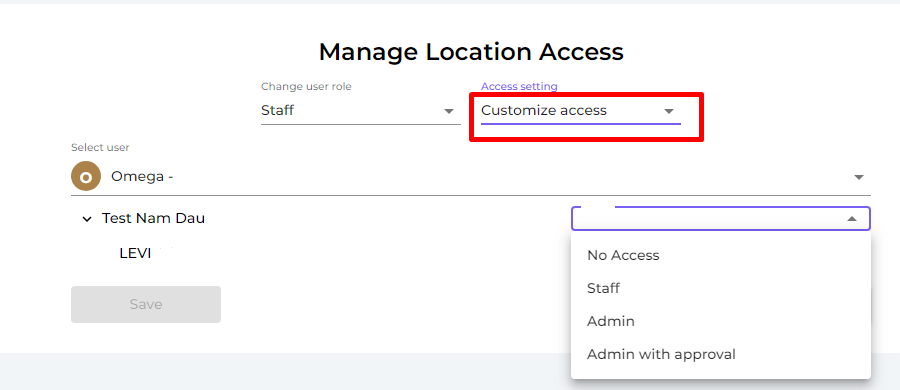
Then click 'Save' to save any changes.
-
With ‘No Access', users cannot see or access the location.
-
With ‘Staff,' users can see the SDSs (except for hidden ones made by Owner/Admin role) and edit the substance amount.
-
With ‘Admin', users can see all the SDSs in the location and make changes to them. They can also add more SDSs to the location.
-
With 'Admin with approval', users can have 'Admin' permissions and approve SDSs, risk assessments and job procedures.