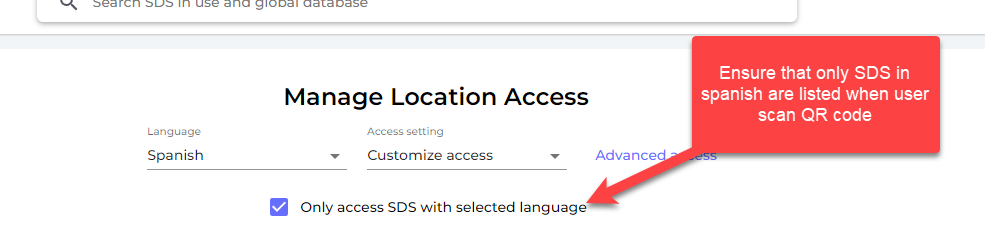How can our employees access our SDS library By scanning QR Code poster?
A common user for all employees can be created and logged in by a QR code generated by SDS Manager. This user will have ‘read-only’ access and cannot make any changes to SDS.
To create a QR code user, open Manage QR codes page (require login) and click Add QR login user
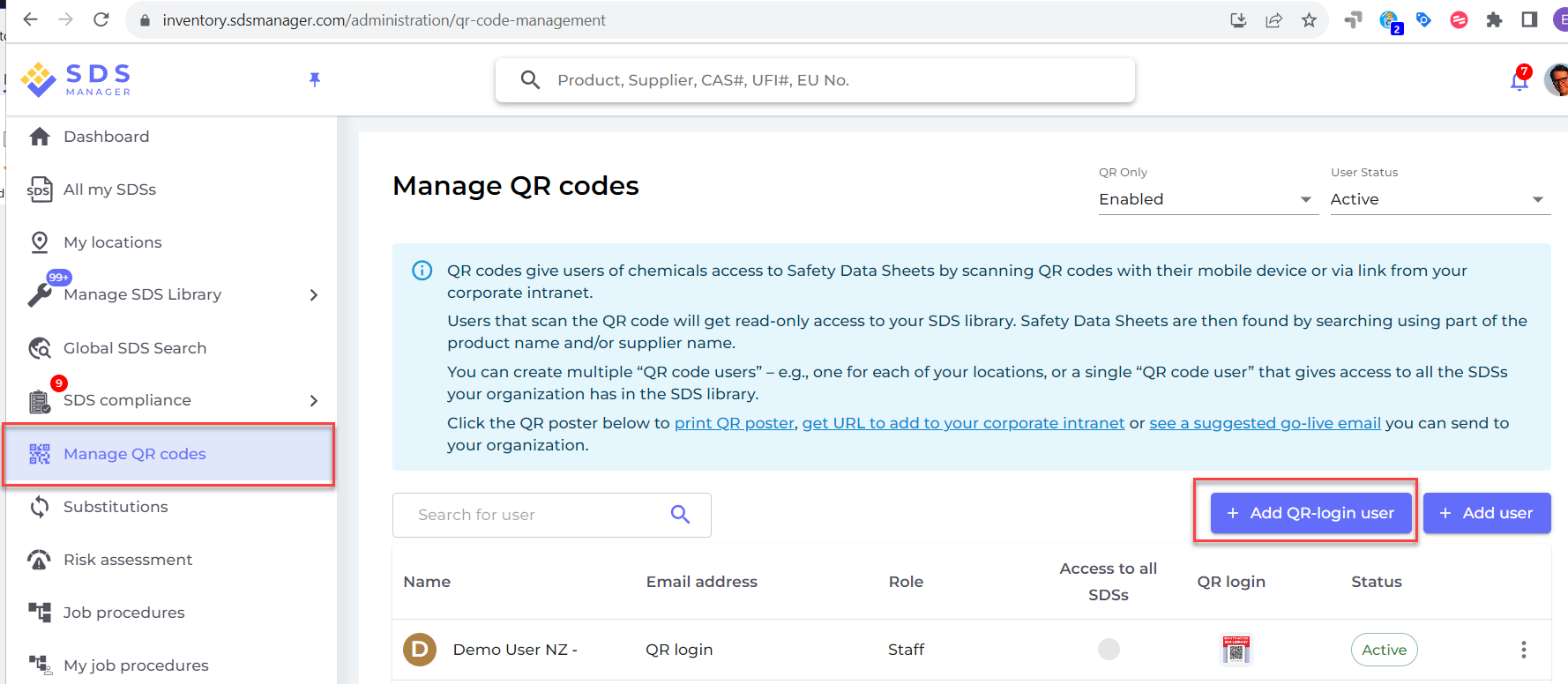
If you want the QR code to give access to all SDSs in your organization, you select "Access to all SDSs"
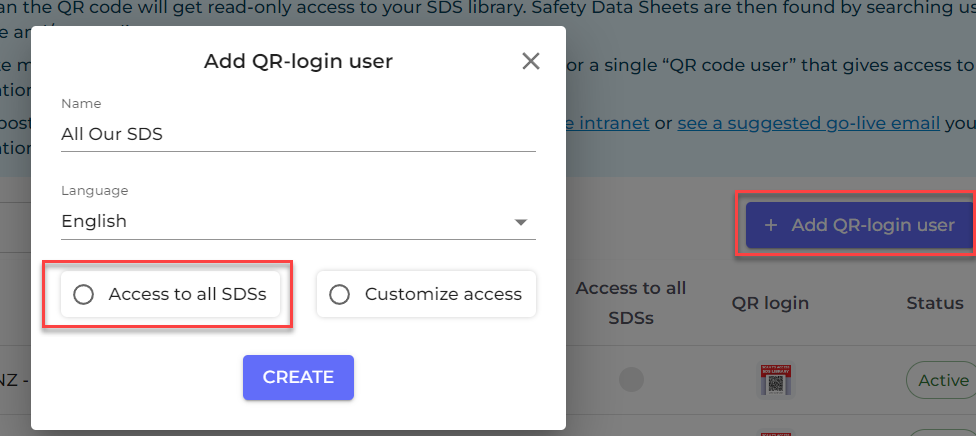
If the QR code should only have access to SDS on some of the SDSs in your company, select "Customize access".
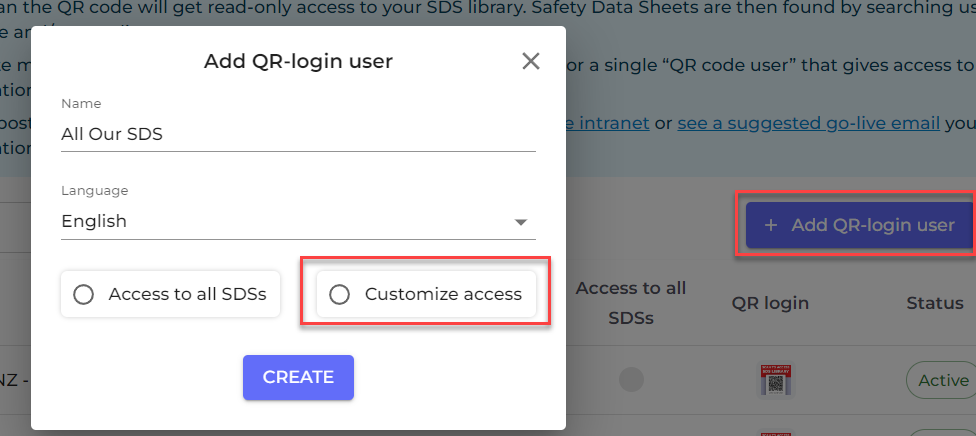
When choosing "Customize access" you will be directed to a page where you can set what locations the QR code should give access to.
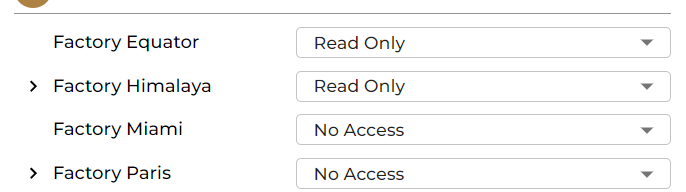
Click the QR icon to print the QR code poster or get access to the link you can post on your intranet.
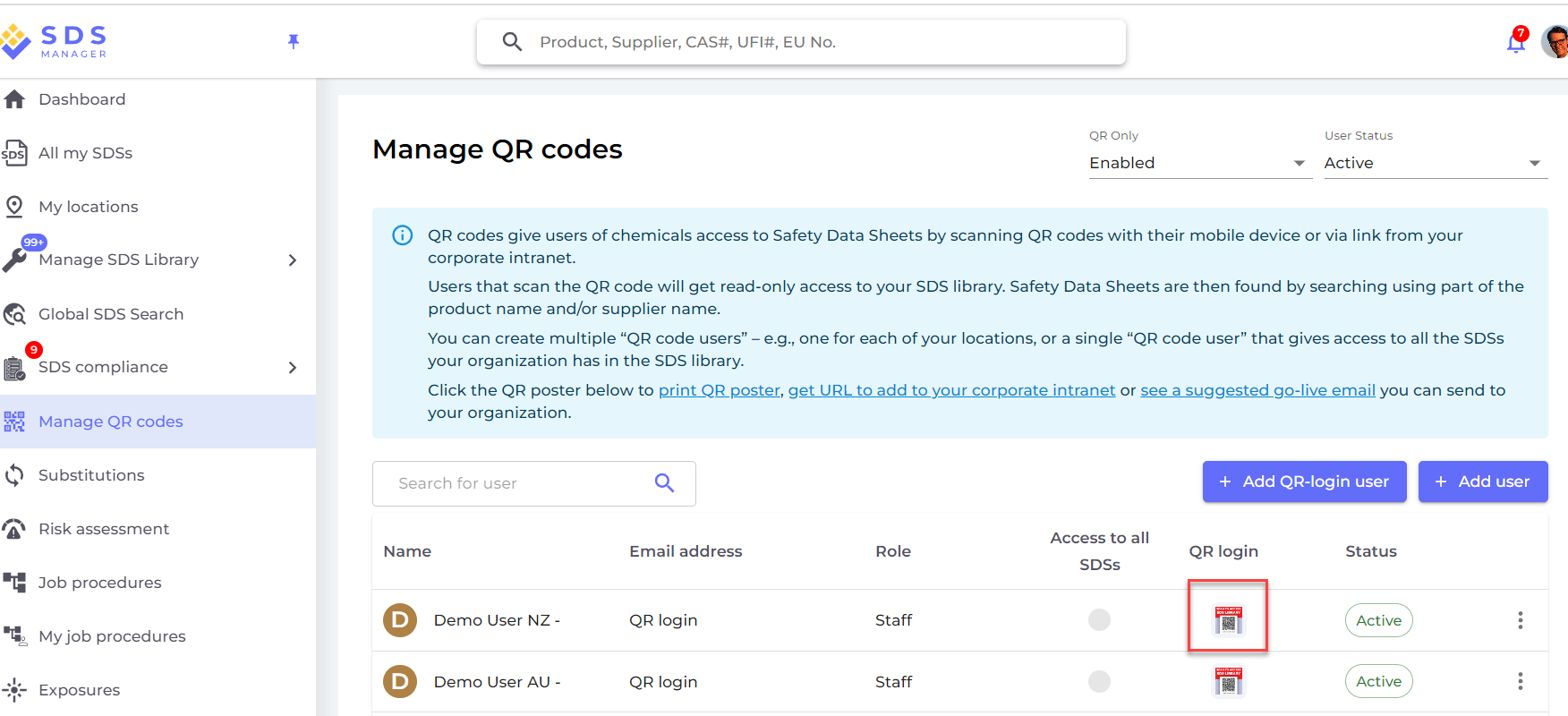
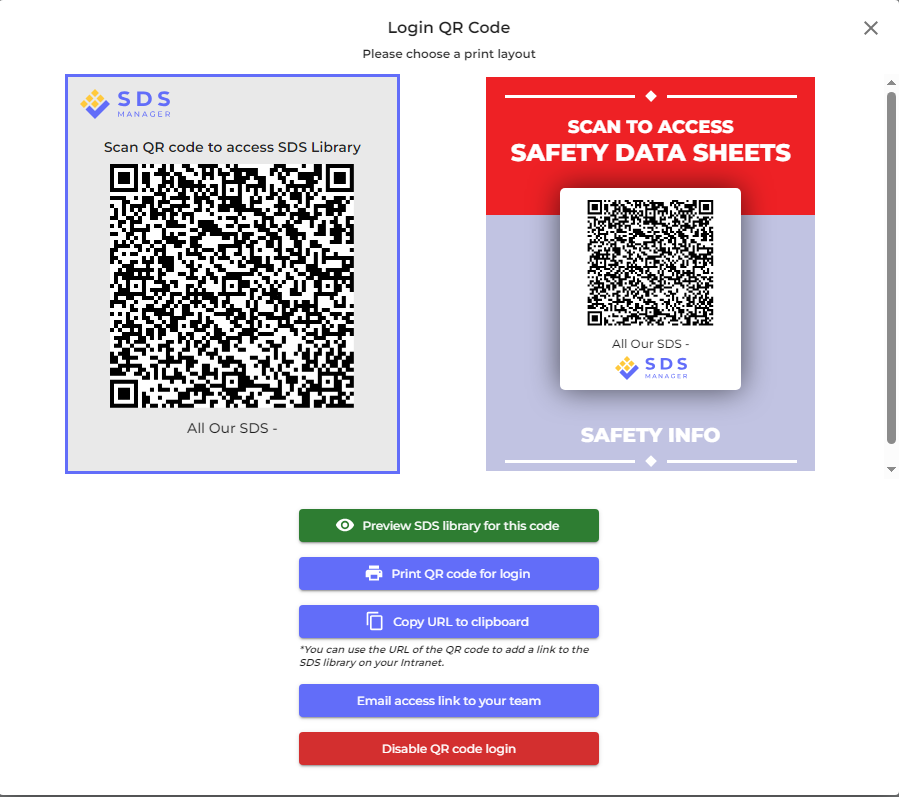
By clicking the preview icon shown below, a new browser window will open that preview what the users that scan the QR poster will see on their device.
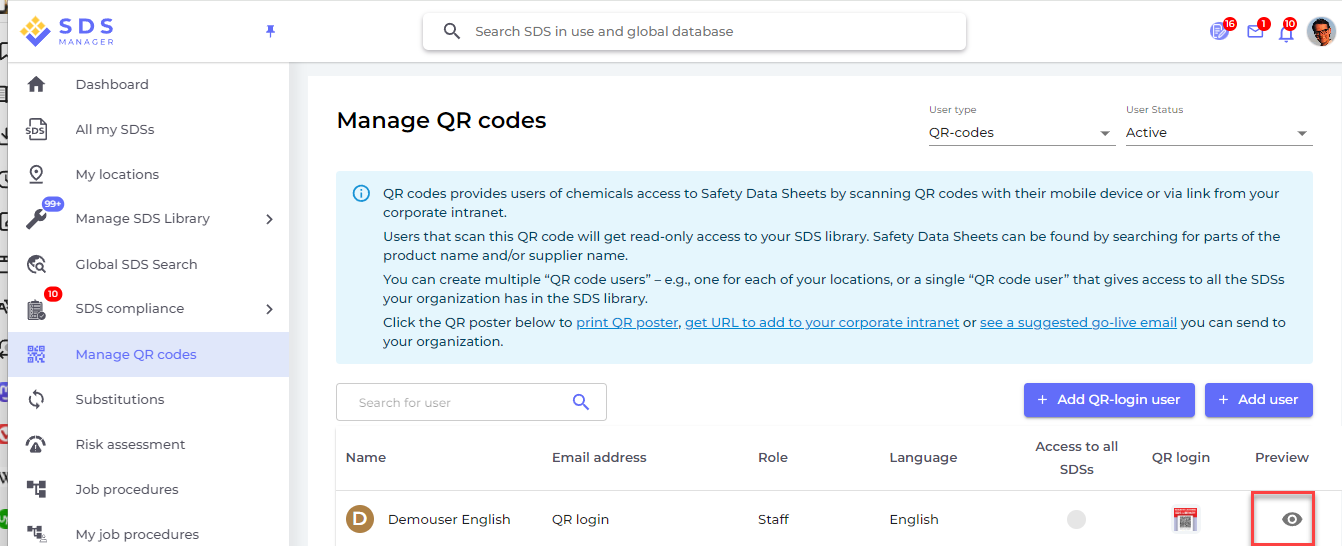
Multilingual support
You can create QR posters in multiple languages. This way employees speaking e.g. Spanish will access your SDS library with a Spanish GUI
If you add SDS for multiple languages, you can set option on the QR code user that only SDS with same language as set on the QR code user will be shown to users that scan the QR code